Loading
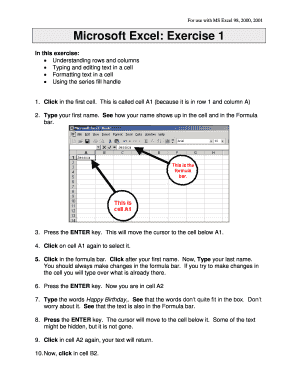
Get Excel Exercise I - Benbrook Public Library
How it works
-
Open form follow the instructions
-
Easily sign the form with your finger
-
Send filled & signed form or save
How to use or fill out the EXCEL EXERCISE I - Benbrook Public Library online
This guide provides a comprehensive overview of how to successfully fill out the EXCEL EXERCISE I - Benbrook Public Library form online. It breaks down each component of the form, offering step-by-step instructions for ease of understanding.
Follow the steps to successfully complete the form.
- Press the ‘Get Form’ button to access the form and open it in an editor.
- Click in the first cell labeled A1, which is in row 1 and column A.
- Type your first name into cell A1. Observe how it appears in the cell and the Formula bar.
- Press the ENTER key, moving the cursor to the cell directly below A1.
- Select cell A1 again by clicking on it.
- Click in the Formula bar, position the cursor after your first name, and type your last name.
- Press the ENTER key to move into cell A2.
- In cell A2, type 'Happy Birthday'. Notice that the text may not fully display; this is normal.
- Press the ENTER key to move to the next cell.
- Click back into cell A2 to view your text.
- Move to cell B2 by clicking on it.
- Type the phrase 'dear Andrew' in cell B2.
- Click again in cell B2, then in the Formula bar, replace 'Andrew' with 'Andrea'.
- Drag to resize the column between A and B, allowing more text to show.
- Repeat the resizing for columns B and C as needed.
- Utilize the Undo feature to revert the columns back to normal size if desired.
- Double-click between columns A and B for automatic resizing to the width of the longest text.
- Click and drag to select all cells with text in them.
- Press the DELETE key to erase all selected content.
- In cell A1, type 'This is cell A1'. Then proceed to B1 and C1 with similar entries.
- Continue typing descriptive text in each cell as indicated in the exercises.
- Select all text entered and change the font to Times New Roman, 14 pt, and apply bold formatting.
- Double-click the lines between column labels to auto-resize all columns.
- In cell A8, type 'January'. Locate the fill handle and use it to drag down through A19 to fill the remaining months.
- Using the same method, fill in days of the week in column B and subsequent dates in column C.
- Finally, save your completed file to your disk, naming it 'Excel 1' and organizing it in a new folder for Excel documents.
Complete your documents online by following these easy instructions!
Any Texas resident may apply for immediate access to electronic resources including e-books, e-audiobooks, magazines, music, and more. Complete the below online form to get your MY Link card today. After applying, a 7-digit number will be emailed to you for immediate access to electronic resources.
Industry-leading security and compliance
US Legal Forms protects your data by complying with industry-specific security standards.
-
In businnes since 199725+ years providing professional legal documents.
-
Accredited businessGuarantees that a business meets BBB accreditation standards in the US and Canada.
-
Secured by BraintreeValidated Level 1 PCI DSS compliant payment gateway that accepts most major credit and debit card brands from across the globe.


