Loading
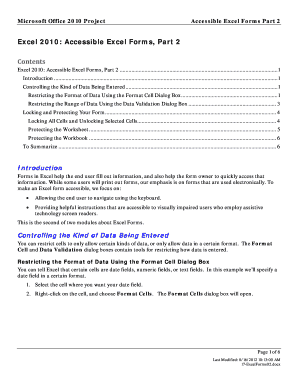
Get Excel 2010: Accessible Excel Forms, Part 2
How it works
-
Open form follow the instructions
-
Easily sign the form with your finger
-
Send filled & signed form or save
How to use or fill out the Excel 2010: Accessible Excel Forms, Part 2 online
Filling out forms in Excel 2010 can enhance your experience by providing better data entry and management. This guide offers an easy-to-follow overview of the steps needed to complete the Excel 2010: Accessible Excel Forms, Part 2 online, focusing on accessibility and usability.
Follow the steps to complete your form efficiently.
- Click the 'Get Form' button to download the form and open it in your chosen platform for online editing.
- To control the kind of data being entered, select the relevant cell in the form where users will input information. Right-click on the cell, and choose 'Format Cells' to specify the data format.
- In the Format Cells dialog box, navigate to the Number tab and select the desired format, such as Date, to ensure data is entered correctly.
- To further restrict the range of data input, select the cell for the date field again. Go to the Data ribbon and select 'Data Validation.' In the dialog box, set parameters for acceptable data.
- Once settings for the data validation are confirmed, click OK to save your restrictions. Test the cell to ensure it functions as expected.
- To enhance security, lock all cells initially. Select the entire worksheet, right-click, and choose 'Format Cells' to check the Locked checkbox in the Protection tab.
- Next, unlock specific cells where users will input data by selecting them and unchecking the Locked checkbox in the Format Cells dialog.
- To protect the worksheet and ensure only unlocked cells can be edited, go to the Review tab and choose 'Protect Sheet.' You can set a password if desired.
- If applicable, protect the entire workbook by selecting 'Protect Workbook' under the Review tab and following prompts to add a password.
- Finally, review the form to ensure all settings are correctly applied before sharing. You can choose to save changes, download, print, or share the completed form.
Start filling out your Excel forms online today to streamline your data collection process.
Excel 1.0 was released in 1985, marking the beginning of a new era for spreadsheet applications. Though basic compared to later versions, Excel 1.0 began the journey toward advanced functionalities we see today. Many of these developments lay the groundwork for features in Excel 2010: Accessible Excel Forms, Part 2, enabling better data management.
Industry-leading security and compliance
US Legal Forms protects your data by complying with industry-specific security standards.
-
In businnes since 199725+ years providing professional legal documents.
-
Accredited businessGuarantees that a business meets BBB accreditation standards in the US and Canada.
-
Secured by BraintreeValidated Level 1 PCI DSS compliant payment gateway that accepts most major credit and debit card brands from across the globe.


