Loading
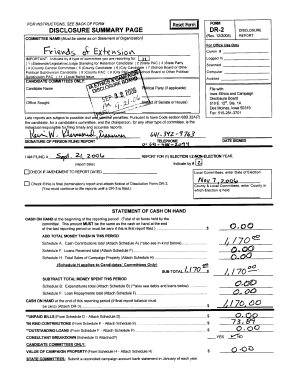
Get Logged In
How it works
-
Open form follow the instructions
-
Easily sign the form with your finger
-
Send filled & signed form or save
How to fill out the Logged In online
Filling out the Logged In form is an essential step for reporting and disclosing necessary information related to committees and candidates. This guide provides clear, step-by-step instructions to help users complete the form accurately and efficiently, ensuring compliance with all reporting requirements.
Follow the steps to fill out the Logged In form online.
- Press the ‘Get Form’ button to access the Logged In form and open it in your chosen format.
- Begin by entering the committee name at the top of the form, ensuring it matches the name on the Statement of Organization. This is crucial for consistency and processing.
- Indicate the type of committee you are reporting for by selecting the appropriate number from the options provided. Be sure to check the box that corresponds to your committee type clearly.
- Fill in the candidate’s name and office sought if applicable. If reporting for a political party, include the party name as well.
- Complete the reporting period details, including the date signed and whether this report is for an election or non-election year. Indicate if it is an amendment to a previous report or if it is a final termination report.
- Report your cash on hand at the beginning of the reporting period. Ensure this value corresponds to your previous report unless this is the first report.
- List total money taken in during the reporting period by attaching relevant schedules for cash contributions, loans received, and sales of campaign property as needed.
- Subtract the total money spent during this period, again referencing the appropriate schedules.
- If applicable, include unpaid bills, in-kind contributions, and outstanding loans by attaching the relevant schedules for each.
- Review all entries for accuracy, then save changes, download the completed document, print, or share it as needed.
Start completing the Logged In form online today to ensure your compliance and accurate reporting.
To give a log file path in Python, specify the complete file path when configuring your logging settings. You can use absolute paths or relative paths based on your project structure. This practice provides clarity on where your data is logged in, allowing better file management and easier access to logs.
Industry-leading security and compliance
US Legal Forms protects your data by complying with industry-specific security standards.
-
In businnes since 199725+ years providing professional legal documents.
-
Accredited businessGuarantees that a business meets BBB accreditation standards in the US and Canada.
-
Secured by BraintreeValidated Level 1 PCI DSS compliant payment gateway that accepts most major credit and debit card brands from across the globe.


