Loading
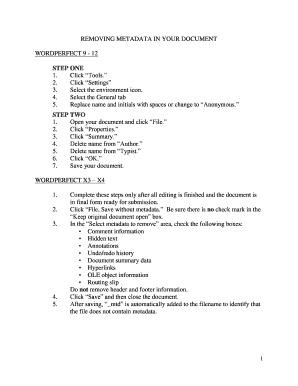
Get Removing Metadata In Your Document
How it works
-
Open form follow the instructions
-
Easily sign the form with your finger
-
Send filled & signed form or save
How to use or fill out the REMOVING METADATA IN YOUR DOCUMENT online
Removing metadata from your document is crucial for maintaining confidentiality and ensuring privacy. This guide provides step-by-step instructions on how to effectively remove metadata from various document formats online.
Follow the steps to remove metadata from your document
- Click the ‘Get Form’ button to retrieve the form and open it in your editor.
- Assess the version of the software you are using, such as WordPerfect or Microsoft Word, as the steps will vary.
- For WordPerfect versions 9 - 12, navigate to ‘Tools’, then ‘Settings’, select the environment icon, and move to the General tab to replace any names and initials with spaces or use ‘Anonymous’.
- Open your document, go to ‘File’, then ‘Properties’, and access the ‘Summary’ section. Remove names from the ‘Author’ and ‘Typist’ fields, click ‘OK’, and save your document.
- For WordPerfect X3 – X4, after completing all editing and preparing the document for submission, go to ‘File’, then select ‘Save without metadata’. Ensure the box for ‘Keep original document open’ is unchecked.
- In the ‘Select metadata to remove’ area, check the relevant boxes including comment information, hidden text, annotations, undo/redo history, document summary data, hyperlinks, OLE object information, and routing slip. Avoid removing header and footer information.
- Click ‘Save’ and close the document. Note that ‘_mtd’ will be added to the filename indicating metadata removal.
- For Word 2010, open the document, click on the ‘File’ tab, select ‘Info’, and check for issues by clicking ‘Inspect Document’, followed by ‘Inspect’. Use the ‘Remove All’ buttons to clear any metadata identified.
- For Word 2007, open the document, click the large round Windows button, click ‘Prepare’, and then ‘Inspect Document’. Follow the same removal process as in Word 2010.
- For other versions of Word, go to ‘Tools’, then ‘Options’, select the Security tab, and check the box to remove personal information from file properties upon saving.
- For Word 2008 for Mac, open the document, access ‘Word’ on the top toolbar, go to ‘Preferences’, then ‘Security’ and check the box for removing personal information from the file on save. Confirm and save the document.
Begin removing metadata from your documents online today.
To remove all metadata from a PDF, you can utilize PDF editing software that offers a metadata removal option. This feature enables you to erase all hidden information in the document. Engaging in the process of removing metadata in your document is crucial to safeguarding your information before distributing it.
Industry-leading security and compliance
US Legal Forms protects your data by complying with industry-specific security standards.
-
In businnes since 199725+ years providing professional legal documents.
-
Accredited businessGuarantees that a business meets BBB accreditation standards in the US and Canada.
-
Secured by BraintreeValidated Level 1 PCI DSS compliant payment gateway that accepts most major credit and debit card brands from across the globe.


