Loading
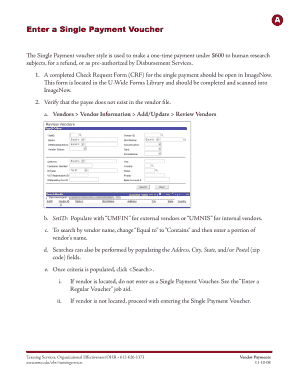
Get (ap) Creating A Single Payment Voucher - Fin Source
How it works
-
Open form follow the instructions
-
Easily sign the form with your finger
-
Send filled & signed form or save
How to fill out the (AP) Creating A Single Payment Voucher - Fin Source online
The (AP) Creating A Single Payment Voucher - Fin Source is essential for processing one-time payments. This guide provides detailed, step-by-step instructions to help users effectively fill out the online form.
Follow the steps to complete the Single Payment Voucher accurately.
- Click ‘Get Form’ button to obtain the form and open it for filling out.
- Ensure you have a completed Check Request Form (CRF) for the single payment accessible in your document management system, as you will need to reference it while filling the voucher.
- Verify that the intended payee does not already exist in the vendor database. Navigate to the relevant vendor information section and search using the vendor's name or other criteria.
- In the financial system, go to the Accounts Payable section and select Vouchers, then choose Add/Update followed by Regular Entry.
- Keep the Business Unit as ‘UMN01’ and the Voucher ID as ‘NEXT’.
- Choose ‘Single Payment Voucher’ as the Voucher Style.
- Use the <Look-up> option to select the appropriate vendor code from your cluster that has been designated for single payments.
- Click on <Add> to insert the vendor information.
- On the Single Payment Vendor tab, enter the payee's full name, vendor's address, city, state, and postal code in uppercase.
- Navigate to the Invoice Information tab to enter details such as the document number from the CRF, the invoice date, and a justification for the voucher.
- For Comments, ensure you write ‘Details on file in the department and are available for audit.' Click <OK> to finalize this step.
- Leave the Accounting Date as the default unless you have specific instructions to change it.
- Enter the total amount for the single payment.
- Provide details for the invoice line(s), selecting ‘Amount’ for distribute by and entering a description along with the extended amount before clicking <Calculate>.
- Enter the necessary ChartField strings for the distribution line.
- At the header level, click <Calculate> again ensuring the difference amount equals 0.00.
- Click <Save> once all fields are accurately filled.
- Stay on the Invoice Information tab and access the CRF image in your document management system.
- Use the <Link> icon to confirm that the fields in the voucher are populated with the corresponding information from the CRF.
- Click <Route Forward>, ensure the Sequential Auto queue is highlighted, and then finalize by clicking <Route>.
Complete your documents online to streamline processing.
To fill in a payment voucher, you begin by ensuring you have all necessary details ready, such as invoice numbers and payment due dates. Next, enter the required information in designated fields, ensuring that everything aligns with your financial records. Following this format consistently, particularly with tools like (AP) Creating A Single Payment Voucher - Fin Source, will ensure you maintain clarity and accuracy.
Industry-leading security and compliance
US Legal Forms protects your data by complying with industry-specific security standards.
-
In businnes since 199725+ years providing professional legal documents.
-
Accredited businessGuarantees that a business meets BBB accreditation standards in the US and Canada.
-
Secured by BraintreeValidated Level 1 PCI DSS compliant payment gateway that accepts most major credit and debit card brands from across the globe.


