Loading
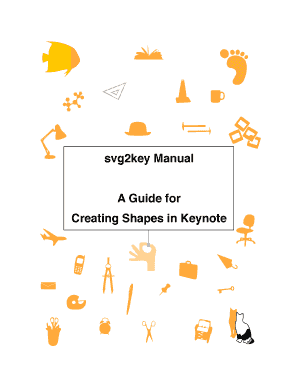
Get Svg2key Manual
How it works
-
Open form follow the instructions
-
Easily sign the form with your finger
-
Send filled & signed form or save
How to fill out the Svg2key Manual online
Filling out the Svg2key Manual online can seem daunting, but with the right guidance, you can complete it efficiently. This guide provides clear, step-by-step instructions on how to fill in each section of the form.
Follow the steps to successfully complete the Svg2key Manual.
- Click the ‘Get Form’ button to access the Svg2key Manual and open it in your preferred online editing tool.
- Begin by reviewing the 'About' section, which explains the utility of the Svg2key command-line application. Familiarize yourself with its purpose and how it relates to your needs.
- Proceed to the 'System Requirements' section to ensure your setup meets the necessary specifications before using Svg2key.
- In the 'Installation' section, follow the instructions to set up the utility on your computer, ensuring you complete each step carefully.
- Familiarize yourself with the 'Usage' section, paying special attention to the command-line options provided. This knowledge will help you effectively utilize the software.
- Explore the section on 'Creating your own Scalable Vector Graphics' to learn how to produce your own SVG files using suggested graphic programs.
- Review the 'Using Multiple Shapes per Slide' section, which discusses best practices for handling multiple graphics effectively within Keynote.
- Continue on to learn about 'Creating Custom Cutouts,' ensuring to apply the described techniques for developing cutouts in your designs.
- Refer to the 'FAQ' section for answers to common queries related to the Svg2key application and its functionality.
- Once you’ve filled out all relevant sections and are satisfied with your entries, remember to save any changes, download, print, or share the filled manual as needed.
Complete your Svg2key Manual online today and enhance your presentation graphics with ease.
Changing the color of an SVG in Keynote is simple. Select the SVG object, go to the 'Format' sidebar, and choose the 'Style' tab. Here, you can adjust the fill color and other properties. For advanced techniques on color adjustments, refer to the Svg2key Manual, which provides extra helpful tips.
Industry-leading security and compliance
US Legal Forms protects your data by complying with industry-specific security standards.
-
In businnes since 199725+ years providing professional legal documents.
-
Accredited businessGuarantees that a business meets BBB accreditation standards in the US and Canada.
-
Secured by BraintreeValidated Level 1 PCI DSS compliant payment gateway that accepts most major credit and debit card brands from across the globe.


