Loading
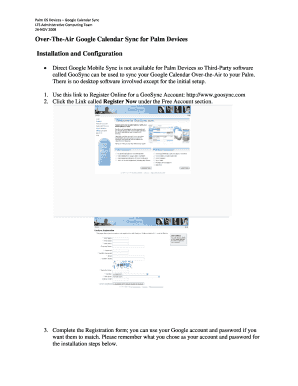
Get Over-the-air Google Calendar Sync For Palm Devices Installation ... - Cf Lehigh
How it works
-
Open form follow the instructions
-
Easily sign the form with your finger
-
Send filled & signed form or save
How to fill out the Over-The-Air Google Calendar Sync For Palm Devices Installation ... - Cf Lehigh online
This guide provides a comprehensive and user-friendly approach to completing the Over-The-Air Google Calendar Sync for Palm Devices form. Follow the outlined steps to ensure a smooth installation and synchronization process.
Follow the steps to successfully install and configure the Google Calendar sync for Palm devices.
- Click the ‘Get Form’ button to obtain the form and open it in your preferred document editor.
- Register online for a GooSync account by visiting the GooSync website. Look for the ‘Register Now’ option under the Free Account section and click it.
- Complete the registration form. You may choose to use your Google account credentials for convenience. Ensure you remember the account name and password for future installation steps.
- Download and install the GooSync client for your Treo by clicking the download link provided. Save the downloaded .zip file to your desktop.
- The .zip file contains a .prc file. Use the Palm Desktop installation program to install the downloaded .prc file onto your device, typically found in the 'Unfiled' category after installation.
- Locate the file named syncml_client_goosync.prc, right-click to select 'Send To' and choose 'Palm Quick Install.' After this, initiate the sync from your Treo to install the application.
- Start the GooSync application by tapping its icon from your device's home screen. This action will display the GooSync Client Screen.
- To configure your profile settings, tap the GooSync Client Menu icon and select 'Settings.' Ensure the SyncML Server URL remains unchanged.
- In the 'User' field, enter your chosen GooSync username, and in the 'Password' field, input your registration password. Note that these may differ from your Google Calendar account details.
- Tap 'OK' and then 'Start' to initiate an initial ‘slow’ sync. Once the sync completes, return to 'Options' and 'Settings' to verify that the sync method is set to 'normal.'
- Finally, determine if you require additional features. The Autosync feature may be configured for timed intervals but is not available with the Free Client. For advanced functionalities, consider purchasing the $39.99 Premium account.
Complete the necessary forms online to ensure a successful installation and synchronization of your Google Calendar.
Sync your calendar with computer programs Open your other calendar application. Look for an option to add another account. This might be in "Settings" or "Preferences." Use “Sign in with Google” to start the process of giving access to your Google Account. Follow the steps to add your Google Account.
Industry-leading security and compliance
US Legal Forms protects your data by complying with industry-specific security standards.
-
In businnes since 199725+ years providing professional legal documents.
-
Accredited businessGuarantees that a business meets BBB accreditation standards in the US and Canada.
-
Secured by BraintreeValidated Level 1 PCI DSS compliant payment gateway that accepts most major credit and debit card brands from across the globe.


