Loading
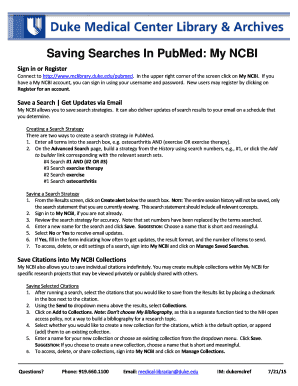
Get Saving Searches In Pubmed: My Ncbi
How it works
-
Open form follow the instructions
-
Easily sign the form with your finger
-
Send filled & signed form or save
How to use or fill out the Saving Searches In PubMed: My NCBI online
This guide provides clear instructions on how to fill out the saving searches in PubMed: My NCBI online. By following these steps, users can effectively manage their search strategies and stay updated on relevant research.
Follow the steps to save your search strategies and set up email updates.
- Connect to the designated URL. In the upper right corner of the screen, locate and press the My NCBI option. If you have an existing My NCBI account, enter your username and password to sign in. If you are new to the system, click on the Register for an account link to create a new account.
- My NCBI allows users to save search strategies. Begin by creating a search strategy. You can either input all your search terms into the search box or utilize the Advanced Search page to build your strategy from the history using search numbers.
- Once you have executed your search, locate the Create alert option below the search box and click on it. Note that only the current search statement will be saved, so ensure that it accurately reflects all relevant concepts.
- If prompted, sign in to your My NCBI account if you are not already signed in. Review the search strategy on the screen for accuracy. Note that set numbers used in the history will have been replaced by the actual terms searched.
- Enter a new name for the search strategy that is both short and meaningful. Once completed, click Save to finalize the naming process.
- Next, you will be asked if you wish to receive email updates regarding your search results. Choose Yes or No based on your preference.
- If you select Yes, complete the form that appears indicating the frequency of updates, the format of the results, and the number of items you wish to receive.
- To manage your saved searches, sign into My NCBI and click on Manage Saved Searches to access, delete, or edit your previous searches.
- If you are interested in saving individual citations, select the desired citations from the results list by placing a checkmark in the box next to each citation.
- Using the Send to dropdown menu above the results, select Collections and then click on Add to Collections. Remember not to choose My Bibliography, as it serves a different purpose.
- Decide whether to create a new collection or append to an existing one, and enter a name for your new collection if applicable. Click Save to store your selections.
- Finally, to access, delete, or share your collections, sign into My NCBI and click on Manage Collections.
Start managing your research efficiently by filling out your saving searches in PubMed: My NCBI today.
To save searches and set up alerts: Run a search on your topic. Click save alert located just below the search box. This enables you to save your search at the same time.
Industry-leading security and compliance
US Legal Forms protects your data by complying with industry-specific security standards.
-
In businnes since 199725+ years providing professional legal documents.
-
Accredited businessGuarantees that a business meets BBB accreditation standards in the US and Canada.
-
Secured by BraintreeValidated Level 1 PCI DSS compliant payment gateway that accepts most major credit and debit card brands from across the globe.


