Loading
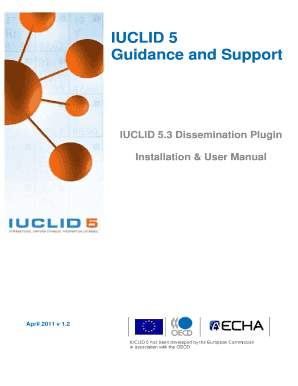
Get 5. Starting The Dissemination Plugin - Iuclid 5
How it works
-
Open form follow the instructions
-
Easily sign the form with your finger
-
Send filled & signed form or save
How to use or fill out the 5. Starting The Dissemination Plugin - Iuclid 5 online
This guide provides detailed, step-by-step instructions for filling out the '5. Starting The Dissemination Plugin - Iuclid 5' online. It is designed to assist users, regardless of their technical expertise, in navigating the process effectively.
Follow the steps to successfully start the dissemination plugin.
- Click ‘Get Form’ button to obtain the form and open it in the editor. This action will allow you to access the necessary fields required for the dissemination process.
- From the View Dossier IUCLID screen, enter a search string in the ‘Query’ text box to locate a dossier. Right-clicking on the desired dossier will bring up the Dissemination Plugin options. Ensure that the dossier is appropriate for filtering, following the guidelines provided.
- To initiate the plugin from the IUCLID Home Screen, either click on the Dissemination Plugin icon or select the ‘Run’ option next to it. This is another approach to start working with the plugin.
- From any other IUCLID screen, access the Dissemination Plugin by opening the ‘Plugins’ menu and selecting the Dissemination tool. You can also click on the Dissemination Plugin icon on the toolbar.
- Before filtering your dossier, set the filtering parameters as needed. The only adjustable parameter is ‘Listed in EINECS’. It is recommended to leave this setting on ‘Auto’ for optimal results.
- Once the plugin window appears, click ‘Next’ to proceed to naming your Filtered Dossier. Enter an appropriate name and a comment if desired. This information helps in locating your Filtered Dossier later.
- Decide whether to attach the Dissemination Report to your Filtered Dossier. After configuring all settings, click ‘Finish’ to generate the Filtered Dossier.
- After generation, review the Dissemination Report which summarizes the information from your input dossier that is and is not present in the filtered version.
- From the Dissemination Report toolbar, you have options to view the Filtered Dossier in the main IUCLID window, save the report as a .html file, print the report, or delete the Filtered Dossier from your IUCLID database.
- Remember to save or print the Dissemination Report if you want to retain it, as closing the report window might result in loss of this data unless it was attached to the Filtered Dossier.
Start the process of completing your documents online today!
Industry-leading security and compliance
US Legal Forms protects your data by complying with industry-specific security standards.
-
In businnes since 199725+ years providing professional legal documents.
-
Accredited businessGuarantees that a business meets BBB accreditation standards in the US and Canada.
-
Secured by BraintreeValidated Level 1 PCI DSS compliant payment gateway that accepts most major credit and debit card brands from across the globe.


