Loading
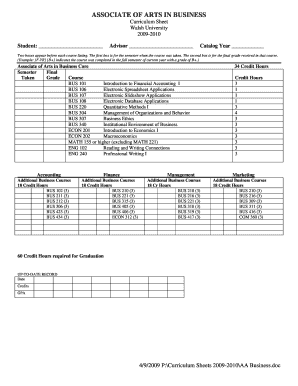
Get Two Boxes Appear Before Each Course Listing
How it works
-
Open form follow the instructions
-
Easily sign the form with your finger
-
Send filled & signed form or save
How to use or fill out the Two Boxes Appear Before Each Course Listing online
This guide provides clear instructions for filling out the Two Boxes that appear before each course listing in your curriculum sheet. By following these steps, you will accurately record the semester a course was taken and the final grade received, ensuring a complete academic record.
Follow the steps to accurately fill out your course listings.
- Click the ‘Get Form’ button to obtain the form and open it in the editor.
- For each course listed, locate the two boxes next to the course name. The first box is designated for the semester when the course was taken.
- In the first box, input the semester using the format that includes the semester and year. For example, ‘F-YR’ for Fall of the current year.
- Next, move to the second box, which is designated for the final grade received in the course.
- Enter your grade as it appears on your transcript, using standardized notations such as A, B+, or C.
- Repeat steps 2 to 5 until all courses on the curriculum sheet have been filled out accordingly.
- Once all entries are completed, review the form for accuracy, ensuring that no courses are left unrecorded.
- Finally, save your changes, and if needed, download, print, or share the completed form for your records.
Start filling out your course listings now to keep track of your academic achievements.
Log in to ORCA with your TAMU NetID and Password. Click Semester Courses, then click Request Combined Course. A list of your current semester courses will appear under Course Request. Select the checkbox for all the sections to create the combined course then select Next.
Industry-leading security and compliance
US Legal Forms protects your data by complying with industry-specific security standards.
-
In businnes since 199725+ years providing professional legal documents.
-
Accredited businessGuarantees that a business meets BBB accreditation standards in the US and Canada.
-
Secured by BraintreeValidated Level 1 PCI DSS compliant payment gateway that accepts most major credit and debit card brands from across the globe.


