Loading
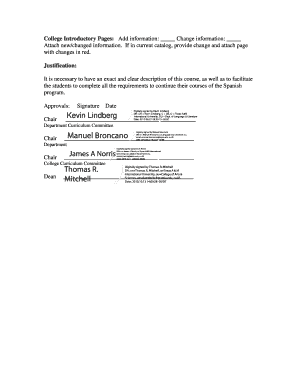
Get College Document # Coas 016 Ucc Document # Date Received Catalog Year 20102011 (please Use Separate
How it works
-
Open form follow the instructions
-
Easily sign the form with your finger
-
Send filled & signed form or save
How to fill out the College Document # COAS 016 UCC Document # Date Received CATALOG YEAR 2010-2011 online
This guide provides comprehensive instructions on how to effectively fill out the College Document # COAS 016 UCC Document # for the catalog year 2010-2011. Follow the steps carefully to ensure accurate submission.
Follow the steps to complete the document online.
- Click ‘Get Form’ button to obtain the form and open it in the editor.
- Fill in the 'College Document #' field with 'COAS 016'. This identifier is crucial for processing your request.
- Complete the 'UCC Document #' section by entering the appropriate number associated with your submission.
- In the 'Date Received' field, input the date on which you are submitting this document. Ensure it follows the standard date format.
- Select the 'Catalog Year' as '2010-2011' and verify that it is correct.
- Indicate the name of the college in the 'COLLEGE' field, ensuring it is accurate and up-to-date.
- List the 'Current Catalog Page(s) Affected' by this submission. This helps the reviewers track which parts of the catalog need to be updated.
- In the 'Course' section, check the appropriate boxes to indicate if you are adding, deleting, or changing a course. Provide detailed changes as needed.
- If the 'Course' is new, provide the course prefix, number, title, SCH value, description, prerequisite information, and lab hours if applicable.
- If you are changing an existing course, attach the current catalog page with changes highlighted in red and include a brief justification.
- Fill out the 'Program' and 'Minor' sections as applicable, checking the correct options and providing necessary descriptions or attachments in the same manner.
- For faculty changes, check the appropriate box and attach any new entries that are relevant.
- Complete the College Introductory Pages section with any required changes and justifications.
- Provide your justification clearly, explaining the necessity for the changes made.
- Have the relevant parties sign the document digitally in the 'Approvals' section, including all necessary department heads.
- Once all fields are completed, save your changes, and download, print, or share the form as needed.
Ensure you complete your documents online accurately for timely processing.
Industry-leading security and compliance
US Legal Forms protects your data by complying with industry-specific security standards.
-
In businnes since 199725+ years providing professional legal documents.
-
Accredited businessGuarantees that a business meets BBB accreditation standards in the US and Canada.
-
Secured by BraintreeValidated Level 1 PCI DSS compliant payment gateway that accepts most major credit and debit card brands from across the globe.


