Loading
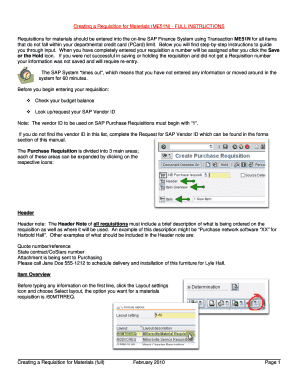
Get Creating A Requisition For Materials (me51n) - Full Instructions
How it works
-
Open form follow the instructions
-
Easily sign the form with your finger
-
Send filled & signed form or save
How to fill out the Creating A Requisition For Materials (ME51N) - FULL INSTRUCTIONS online
This guide provides a clear and concise overview on how to complete the Creating A Requisition For Materials (ME51N) online. Follow the step-by-step instructions to ensure your requisition is accurately submitted for processing.
Follow the steps to complete your requisition form effectively.
- Click the ‘Get Form’ button to retrieve the requisition form and open it in your online editor.
- Begin by checking your budget balance and request your SAP Vendor ID, ensuring it starts with '1'.
- Fill out the Header section with a brief description of what is being ordered and its usage location. Include any necessary reference numbers or contact information.
- Navigate to the Item Overview section. Select the layout using the Layout settings icon and confirm that you are using /60MTRREQ for materials requisition.
- In the Item Overview area, enter the required information such as Account assignment, Material group, Short text, Quantity, Unit of measure, Valuation price, Delivery date, Vendor ID, and Purchasing Organization.
- Press enter to proceed to the Item Detail section, ensuring to complete all fields listed under Account Assignment, which includes Unloading Point, Recipient, G/L Account No., and Cost Center based on selection.
- In the Texts tab, enter any additional details in the Item text and Delivery Text fields regarding specific requirements or special instructions for the delivery.
- Confirm the Delivery address is correct. If necessary, refer to Outlook to change the default delivery address as needed.
- For multi-line requisitions, copy the first line item using the Copy icon, and modify the new line's details accordingly.
- Conduct a final check by clicking the Check icon to ensure there are no entry errors before saving.
- Click the Save icon to finalize the requisition, noting the assigned Purchase requisition number for future reference.
- If necessary, use the Hold icon to save your requisition without processing or retrieve held requisitions using ME52N to make edits before final submission.
Complete your requisition documents online with confidence and ensure timely processing.
Steps to Create Purchase Requisition on SAP ERP- Enter transaction code ME51N in SD Master Data Screen or Navigate to the following path Logistics -> Materials Management -> Purchasing -> Purchase Requisition -> Create. Fill in all the following required fields. ... A new purchase requisition will be created.
Industry-leading security and compliance
US Legal Forms protects your data by complying with industry-specific security standards.
-
In businnes since 199725+ years providing professional legal documents.
-
Accredited businessGuarantees that a business meets BBB accreditation standards in the US and Canada.
-
Secured by BraintreeValidated Level 1 PCI DSS compliant payment gateway that accepts most major credit and debit card brands from across the globe.


