Loading
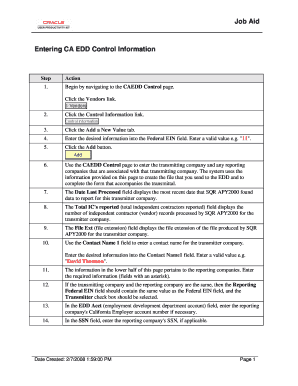
Get Entering Ca Edd Control Information
How it works
-
Open form follow the instructions
-
Easily sign the form with your finger
-
Send filled & signed form or save
How to fill out the Entering CA EDD Control Information online
This guide provides clear and supportive instructions on how to complete the Entering CA EDD Control Information form online. Whether you are familiar with digital document management or are a new user, this step-by-step approach will help you navigate the filling process with confidence.
Follow the steps to complete your form effectively.
- Begin by navigating to the CA EDD Control page. Click the Vendors link.
- Select the Control Information link.
- Choose the Add a New Value tab to create a new entry.
- Input the desired information into the Federal EIN field. Ensure you enter a valid value, such as '11'.
- Click the Add button to proceed.
- Utilize the CA EDD Control page to enter the transmitting company and any associated reporting companies. This information will be used to generate the file you send to the EDD.
- Review the Date Last Processed field, which shows the last date data was reported for the transmitter company.
- Check the Total IC's reported field that indicates the number of independent contractor records processed.
- Examine the File Ext field, which displays the file extension created for the transmitter company.
- In the Contact Name 1 field, enter a contact name for the transmitter company, such as 'David Thomson'.
- Provide required information in the lower section for reporting companies, focusing on fields marked with an asterisk.
- If the transmitting and reporting companies are the same, ensure the Reporting Federal EIN field matches the Federal EIN field and check the Transmitter box.
- In the EDD Account field, enter the reporting company's California Employer account number, if applicable.
- Input the reporting company's SSN in the SSN field, if necessary.
- In the Name 1 field, enter the reporting company's name.
- Type the desired information into the Name 1 field; for example, 'General Cycles Limited'.
- Provide the reporting company's address in the Address Line 1 field.
- Enter the company's address in the Address Line 1 field; a valid example would be '220 Mason Street'.
- Click in the City field and provide the city name.
- Type the city name into the field; for instance, 'San Francisco'.
- Click in the Zip Code field.
- Enter the appropriate zip code, such as '90201'.
- Select the Phone Number field.
- Provide the correct phone number in the Phone Number field, for example, '4152427232'.
- Indicate which address to use on the Transmittal for Independent Contractor Reporting by selecting the Transmitter checkbox, and ensure only one reporting company is selected.
- Click the Save button to confirm your input.
- Confirm that you have successfully entered CA EDD control information.
Complete your documents online with confidence and accuracy.
What is an E311, E313, or E 318 Error? These error messages suggest the information you entered does not match our records. If you get an E311, E313, or E318 error message, check your California driver's license (CDL) or identification (ID) card to ensure you are entering your name as it appears on the card.
Industry-leading security and compliance
US Legal Forms protects your data by complying with industry-specific security standards.
-
In businnes since 199725+ years providing professional legal documents.
-
Accredited businessGuarantees that a business meets BBB accreditation standards in the US and Canada.
-
Secured by BraintreeValidated Level 1 PCI DSS compliant payment gateway that accepts most major credit and debit card brands from across the globe.


