Loading
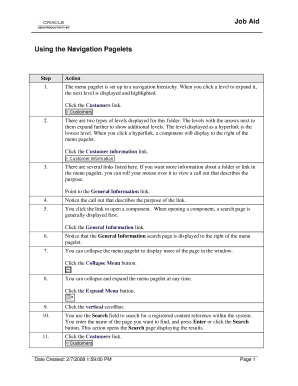
Get Using The Navigation Pagelets_jobaid
How it works
-
Open form follow the instructions
-
Easily sign the form with your finger
-
Send filled & signed form or save
How to use or fill out the Using The Navigation Pagelets_JOBAID online
This guide provides clear and comprehensive instructions on how to effectively utilize the Using The Navigation Pagelets_JOBAID online. Following these steps will help users navigate and fill out the document with confidence.
Follow the steps to navigate and complete the form.
- Click the ‘Get Form’ button to access the form and open it in the editor.
- Once the form is open, locate the menu pagelet which is structured in a hierarchy. Click on the Customers link to expand the next level and view additional options.
- Identify the levels displayed for the folder. Options with arrows next to them can be expanded further. Click on the Customer information link to reveal more details.
- Hover your mouse over any link to view a call-out that provides a description of its purpose.
- Select the General Information link to access a component, which typically presents a search page first.
- Observe that the General Information search page will appear to the right of the menu pagelet.
- Use the Collapse Menu button to minimize the menu pagelet for a broader view of the page.
- You can alternately click the Expand Menu button to restore the menu at any time.
- Utilize the vertical scrollbar for additional navigation through the page content.
- Enter a term into the Search field to locate a registered content reference within the system. Press Enter or click the Search button to reveal results.
- Click the Customers link again to access specific customer information.
- Explore the navigation pages provided alongside the menu pagelet, offering user-friendly access to essential business processes.
- Look for the Contact Information section which includes links to relevant components.
- In sections displaying folders, view the links available. If more than four links are shown, click the 'More...' link to access additional options.
- Expand folders by clicking the folder itself or the associated icon to view all accessible links.
- Select the General Information link to open its corresponding component.
- Note that the General Information search page will be displayed for you to utilize.
- In summary, efficiently navigate through your PeopleSoft application by expanding and collapsing the hierarchy to reach the desired pages.
Start completing your documents online today for a seamless experience.
A website navigation menu is an organized list of links to other web pages, usually internal site pages. Navigation menus appear in page headers or sidebars across a website, allowing visitors to access the most useful pages quickly.
Industry-leading security and compliance
US Legal Forms protects your data by complying with industry-specific security standards.
-
In businnes since 199725+ years providing professional legal documents.
-
Accredited businessGuarantees that a business meets BBB accreditation standards in the US and Canada.
-
Secured by BraintreeValidated Level 1 PCI DSS compliant payment gateway that accepts most major credit and debit card brands from across the globe.


