Loading
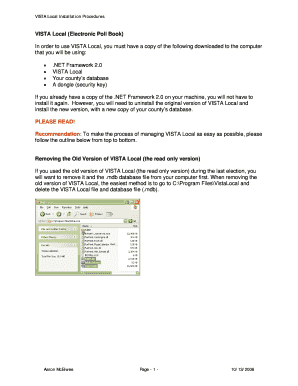
Get Downloading, Using And Managing Vista Local. - Vista - Utah.gov - Vista Utah
How it works
-
Open form follow the instructions
-
Easily sign the form with your finger
-
Send filled & signed form or save
How to use or fill out the Downloading, Using And Managing VISTA Local - Vista - Utah.gov - Vista Utah online
This guide provides clear and supportive instructions on how to effectively download, use, and manage VISTA Local, an essential electronic poll book. It is designed for users of all experience levels to help ensure a smooth installation and operation process.
Follow the steps to successfully download and manage VISTA Local.
- Click the ‘Get Form’ button to obtain the VISTA Local installation form and open it in your preferred editor.
- Ensure that you have downloaded and installed .NET Framework 2.0 on your computer, if it is not already installed. Follow the prompt to run the installer and complete the installation.
- Remove any previous versions of VISTA Local from your computer by navigating to C:\Program Files\VistaLocal and deleting the VISTA Local folder and the associated database file (.mdb).
- Send yourself a copy of the latest VISTA Local application and your county’s database by accessing Utilities > Election Utilities > Create Electronic Poll Book DB in VISTA. Enter your desired master and user passwords, then select the Save button.
- After receiving the email, create a new folder named VISTALocal in C:\Program Files. Right-click on the PollDB.zip file and select 'Save As,' ensuring you save it in the VISTALocal folder.
- Extract the contents of PollDB.zip by right-clicking the file and selecting 'Extract All.' Follow the extraction wizard to complete this process.
- When prompted, enter the password you established earlier and complete the extraction by clicking the Finish button.
- Locate and double-click on SetupVistaLocal.exe in your VISTA Local folder to initiate the installation process.
- Follow the installation prompts, selecting Next for each step, and ensure that the necessary files for the dongle security device are installed.
- After completing the installation, confirm the setup and close the installation screen.
- To use VISTA Local, connect the dongle to your computer's USB port, double-click on the VISTA Local icon on your desktop, and log in using the password assigned during setup.
- Select the appropriate polling book number and connectivity options, then click Begin to start using VISTA Local.
- For future updates, delete old versions of the database and repeat the process to send and extract updated copies of VISTA Local and your county’s database.
- Finally, you may save any changes, download, print, or share the form as necessary when managing voter records.
Start downloading VISTA Local online to facilitate your polling station's operations.
Industry-leading security and compliance
US Legal Forms protects your data by complying with industry-specific security standards.
-
In businnes since 199725+ years providing professional legal documents.
-
Accredited businessGuarantees that a business meets BBB accreditation standards in the US and Canada.
-
Secured by BraintreeValidated Level 1 PCI DSS compliant payment gateway that accepts most major credit and debit card brands from across the globe.


