Loading
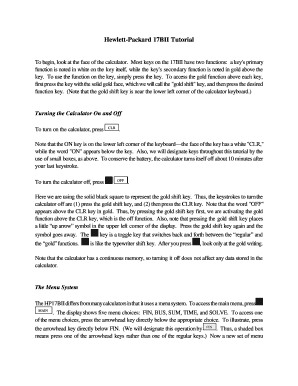
Get Hewlett-packard 17bii Tutorial
How it works
-
Open form follow the instructions
-
Easily sign the form with your finger
-
Send filled & signed form or save
How to fill out the Hewlett-Packard 17BII Tutorial online
The Hewlett-Packard 17BII Tutorial provides users with essential instructions for effectively utilizing the calculator's features. This guide will walk you through filling out the tutorial online, ensuring you can navigate its complexities with ease.
Follow the steps to successfully complete the Hewlett-Packard 17BII Tutorial online.
- Press the ‘Get Form’ button to retrieve the tutorial and open it in your editing platform.
- Review the introductory section outlining the calculator's primary and secondary key functions. This is crucial for effectively utilizing the 17BII.
- Familiarize yourself with how to turn the calculator on and off. This includes pressing the CLR key for activation and using the gold shift key for other functions.
- Understand the menu system of the calculator. Access the main menu by pressing MAIN and explore the options available: FIN, BUS, SUM, TIME, and SOLVE.
- Learn how to clear the calculator's memory. Regularly clear your data using the CLEAR DATA function to ensure accurate calculations.
- Adjust the display settings as necessary. You can change the number of decimal places by using the DSP and FIX keys.
- Verify the periods per year setting to ensure calculations align with your needs. This can be done via the FIN and TVM menu options.
- Begin entering Time Value of Money calculations by navigating through the appropriate menus and understanding the variables involved.
- Follow through examples provided in the tutorial to practice using lump sums and annuities to get comfortable with the various functions.
- Upon finishing the tutorial, make necessary changes and save your progress. You can choose to download, print, or share your work to complete the process.
Start filling out the Hewlett-Packard 17BII Tutorial online to enhance your calculator skills today!
Resetting the HP 17bII+ Calculator Resetting the calculator will erase the memory and restore the calculator's defaults. For this reason, it is important that you back up any critical data before resetting. To reset calculator, simply press and hold the [ON] button and then press 3rd Softkey from the Right.
Industry-leading security and compliance
US Legal Forms protects your data by complying with industry-specific security standards.
-
In businnes since 199725+ years providing professional legal documents.
-
Accredited businessGuarantees that a business meets BBB accreditation standards in the US and Canada.
-
Secured by BraintreeValidated Level 1 PCI DSS compliant payment gateway that accepts most major credit and debit card brands from across the globe.


