Loading
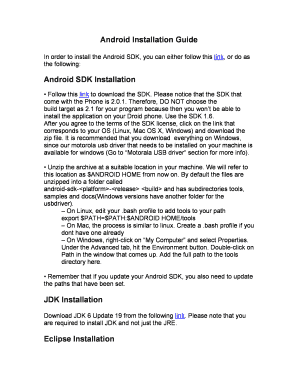
Get Android Installation Guide - Infolab Usc
How it works
-
Open form follow the instructions
-
Easily sign the form with your finger
-
Send filled & signed form or save
How to fill out the Android Installation Guide - Infolab Usc online
This guide provides clear instructions on how to complete the Android Installation Guide - Infolab Usc online. By following these steps, users will be able to efficiently fill out the necessary information to successfully install the Android SDK and related tools.
Follow the steps to complete the guide effectively.
- Click the ‘Get Form’ button to obtain the form and open it in the editor.
- Read through the overview provided in the form, which outlines the requirements for downloading the Android SDK. Ensure that you understand that the target build you select should not exceed 2.0.1 in order to avoid compatibility issues with your device.
- In the section for Android SDK Installation, follow the link provided to download the SDK. Confirm that you agree to the SDK license terms before choosing the correct link for your operating system to download the zip file.
- Unzip the downloaded archive to a suitable location on your machine, remembered as $ANDROID_HOME. Verify the structure includes subdirectories for tools, samples, and docs.
- Set the correct path for the tools directory to your environment variables. On Linux and macOS, edit your .bash profile. On Windows, navigate through 'My Computer' to add the path in the Environment Variable Settings.
- Download the required JDK version and ensure to install it as it is essential for running your Android development environment.
- Proceed to install Eclipse by downloading the version specified in the guide, making sure to extract it to an appropriate location.
- For installing Android Development Tools in Eclipse, navigate to Help > Install New Software. Add the specified URL and select the Android Development Tools package to install.
- Configure the Android SDK location in Eclipse preferences after installation, ensuring the correct paths are set.
- Download and install the Motorola USB drivers specific to your operating system, either 32-bit or 64-bit, as instructed in the guide.
- Create a Google account for the device registration, following the format outlined, with unique identifiers for each phone.
- Create your 'Hello World' application by following the coding instructions provided, ensuring to organize your imports and accurately construct your user interface.
- Run your application using the Eclipse plugin, ensuring to monitor the configurations and verify that the Android Emulator launches correctly.
- Once you have completed the application, ensure you save your changes. You may choose to download, print, or share this form if needed.
Complete your document online today and enhance your Android development experience.
Industry-leading security and compliance
US Legal Forms protects your data by complying with industry-specific security standards.
-
In businnes since 199725+ years providing professional legal documents.
-
Accredited businessGuarantees that a business meets BBB accreditation standards in the US and Canada.
-
Secured by BraintreeValidated Level 1 PCI DSS compliant payment gateway that accepts most major credit and debit card brands from across the globe.


