Loading
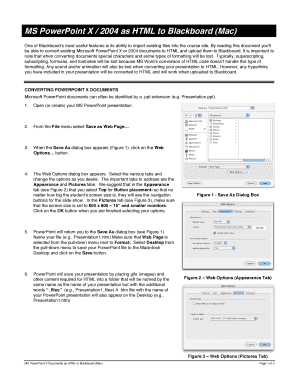
Get Ms Powerpoint X / 2004 As Html To Blackboard (mac) - Blackboardsupport Calpoly
How it works
-
Open form follow the instructions
-
Easily sign the form with your finger
-
Send filled & signed form or save
How to use or fill out the MS PowerPoint X / 2004 as HTML to Blackboard (Mac) - Blackboardsupport Calpoly online
This guide provides comprehensive instructions on converting your Microsoft PowerPoint X or 2004 presentations into HTML format and uploading them to Blackboard. By following these steps, users can effectively manage their presentation materials for online courses.
Follow the steps to convert and upload your PowerPoint presentation to Blackboard.
- Press the ‘Get Form’ button to access the form and open it in the appropriate editor.
- Open your MS PowerPoint presentation or create a new one.
- From the File menu, select 'Save as Web Page...'.
- When the Save As dialog box appears, click on the Web Options... button and configure the options in the Appearance and Pictures tabs as desired.
- Return to the Save As dialog, name your file (e.g., Presentation1.htm), ensure 'Web Page' is selected, choose 'Desktop' as the save location, and click 'Save'.
- PowerPoint will create a folder on your Desktop containing necessary HTML files and images, named as 'Presentation1_files'.
- Create a new folder in Finder, name it (e.g., powerpoint1), and move the .htm file and 'Presentation1_files' folder into this new folder.
- Download the default.htm file from the specified web page.
- Open TextEdit and adjust preferences to ignore rich text commands, then open the downloaded default.htm file.
- Replace 'Presentation1.htm' with the name of your .htm file in the TextEdit document.
- Save the changes in TextEdit, ensuring not to append .txt to the file name.
- Drag the modified default.htm file into your new folder.
- Use DropZip to compress the new folder, creating a .zip file in the same location.
- Open your web browser and log in to Blackboard, navigating to your course's Control Panel.
- Select the appropriate content area to upload the zip file and click 'Add Item'.
- Name your file and attach the zip file by selecting it through the Browse button.
- Choose 'Unpackage this file' from the special action dropdown, select desired options, and submit.
- Choose the default.htm file as the entry point from your uploaded files and submit.
- Verify your PowerPoint presentation functions correctly by accessing it as a student.
Complete your document submissions online now to enhance your course's content.
Industry-leading security and compliance
US Legal Forms protects your data by complying with industry-specific security standards.
-
In businnes since 199725+ years providing professional legal documents.
-
Accredited businessGuarantees that a business meets BBB accreditation standards in the US and Canada.
-
Secured by BraintreeValidated Level 1 PCI DSS compliant payment gateway that accepts most major credit and debit card brands from across the globe.


