Loading
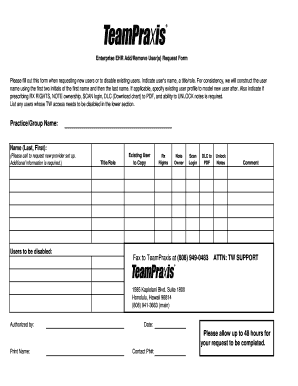
Get User Form - Teampraxis
How it works
-
Open form follow the instructions
-
Easily sign the form with your finger
-
Send filled & signed form or save
How to fill out the User Form - TeamPraxis online
This guide provides step-by-step instructions for completing the User Form - TeamPraxis online. Whether you are adding new users or disabling existing accounts, following these instructions will ensure your requests are processed accurately.
Follow the steps to complete the User Form - TeamPraxis online effectively.
- Press the ‘Get Form’ button to access the User Form - TeamPraxis and open it for editing.
- In the ‘Practice/Group Name’ field, enter the name of the practice or group for which you are requesting user access.
- In the ‘Name (Last, First)’ field, provide the name of the user you are requesting to add or disable, following the specified format.
- Indicate the ‘Title/Role’ of the user in the designated section to clarify their responsibilities.
- If you are modeling a new user after an existing profile, specify the ‘Existing User to Copy’ in the appropriate field.
- Select the required permissions for the new user, including options for RX rights, note ownership, scan login, DLC to PDF, and unlocking notes. Check relevant boxes as necessary.
- In the ‘Users to be disabled’ section, list any users whose access needs to be terminated, if applicable.
- Provide your contact information in the ‘Print Name’ and ‘Contact Ph#’ fields to ensure communication regarding your request.
- Sign the form where indicated and enter the date to officially authorize the request.
- After completing all sections, you can save changes, download, print, or share the form as required.
Complete your User Form - TeamPraxis online today to ensure timely processing of your requests.
Industry-leading security and compliance
US Legal Forms protects your data by complying with industry-specific security standards.
-
In businnes since 199725+ years providing professional legal documents.
-
Accredited businessGuarantees that a business meets BBB accreditation standards in the US and Canada.
-
Secured by BraintreeValidated Level 1 PCI DSS compliant payment gateway that accepts most major credit and debit card brands from across the globe.


