Loading
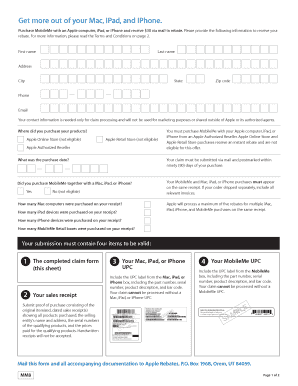
Get Get More Out Of Your Mac, Ipad, And Iphone.
How it works
-
Open form follow the instructions
-
Easily sign the form with your finger
-
Send filled & signed form or save
How to use or fill out the Get More Out Of Your Mac, iPad, And iPhone online
Filling out the Get More Out Of Your Mac, iPad, And iPhone form online can greatly assist you in claiming your rebate. This guide provides clear, step-by-step instructions to ensure you successfully complete the form with ease.
Follow the steps to accurately complete your rebate form.
- Press the ‘Get Form’ button to access the rebate form and open it in your preferred document editor.
- Input your first name, last name, and contact information, including your address, city, state, zip code, phone number, and email. Ensure that this information is accurate for claim processing.
- Indicate where you purchased your Apple products. You can select 'Apple Authorized Reseller' since purchases from the Apple Online Store or Apple Retail Store are not eligible for this rebate.
- Enter the purchase date of your products. Remember, your claim must be mailed and postmarked within ninety (90) days of your purchase.
- Confirm whether you purchased MobileMe alongside your Apple device. Your MobileMe and device must appear on the same receipt to qualify.
- Input how many Mac computers, iPads, iPhones, and MobileMe Retail boxes were purchased, ensuring that each count corresponds accurately with your sales receipt.
- Gather all required items to validate your submission: the completed claim form, your sales receipt showing all eligible purchases, the UPC from your Mac, iPad, or iPhone box, and the UPC from your MobileMe box.
- Mail your completed form and all collected documents to Apple Rebates, P.O. Box 1968, Orem, UT 84059, ensuring that it is postmarked within the required timeframe.
- After mailing, keep copies of all submitted documents for your records. Check back for the status of your rebate if necessary.
Start your reimbursement process today by completing your rebate form online!
First, make sure you're logged into the same Apple ID account on both devices, and make sure both devices have Wi-Fi turned on. In the iCloud section of the Settings app, you'll see a list of apps that can be synced across all of your devices, and you can toggle syncing on or off for each individually.
Industry-leading security and compliance
US Legal Forms protects your data by complying with industry-specific security standards.
-
In businnes since 199725+ years providing professional legal documents.
-
Accredited businessGuarantees that a business meets BBB accreditation standards in the US and Canada.
-
Secured by BraintreeValidated Level 1 PCI DSS compliant payment gateway that accepts most major credit and debit card brands from across the globe.


