Loading
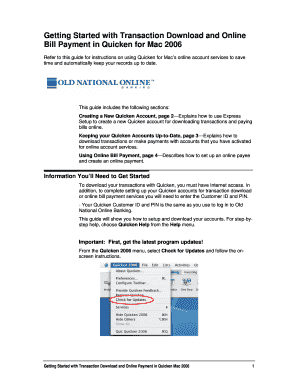
Get Keeping Your Quicken Accounts Up-to-date, Page 3--explains
How it works
-
Open form follow the instructions
-
Easily sign the form with your finger
-
Send filled & signed form or save
How to fill out the Keeping Your Quicken Accounts Up-to-Date, Page 3--Explains online
This guide provides detailed instructions on how to effectively fill out the Keeping Your Quicken Accounts Up-to-Date form. Users will learn how to manage their accounts online, ensuring their transactions and payments remain current and accurate.
Follow the steps to keep your Quicken accounts updated online.
- To begin, locate the ‘Get Form’ button and click it to access the Keeping Your Quicken Accounts Up-to-Date form. This action opens the form in your preferred editor, allowing you to start the process.
- Once the form is open, navigate to the Online menu and select ‘Download Transactions’ to initiate the download process for your transactions.
- From the selector pop-up menu, choose Old National Bank and the relevant account you wish to download transactions for.
- Next, click ‘Download’ to start retrieving the transactions for your selected account.
- You will be prompted to enter your PIN Vault password or use the Bypass PIN Vault option by entering the PIN assigned to you by Old National Bank.
- Quicken will connect to the Internet and download your transactions for all online accounts that you have configured in Quicken.
- After the download completes, select each transaction you want to add to your register. Use the Command key to select multiple transactions.
- To record the selected transactions, click ‘Accept’ for individual transactions or ‘Accept All’ to record all transactions at once.
- The accepted transactions will be added to your register, marked as cleared (C), and will be removed from the transaction list.
Start keeping your Quicken accounts up to date by filling out the form online today!
Update your investing accounts Open the account you want to update. Click (the Account Actions icon), and then choose Update Now. ... Enter your password. ... In the One Step Update Settings dialog, verify the account to update and bill payments to send (if any). ... Click Update Now.
Industry-leading security and compliance
US Legal Forms protects your data by complying with industry-specific security standards.
-
In businnes since 199725+ years providing professional legal documents.
-
Accredited businessGuarantees that a business meets BBB accreditation standards in the US and Canada.
-
Secured by BraintreeValidated Level 1 PCI DSS compliant payment gateway that accepts most major credit and debit card brands from across the globe.


