Loading
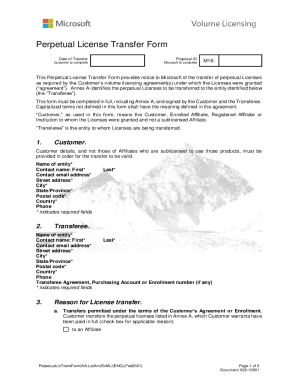
Get Microsoft Perpetual License Transfer Form 2021-2025
How it works
-
Open form follow the instructions
-
Easily sign the form with your finger
-
Send filled & signed form or save
How to fill out the Microsoft Perpetual License Transfer Form online
This guide provides clear instructions for filling out the Microsoft Perpetual License Transfer Form online. The form is essential for notifying Microsoft of your intent to transfer perpetual licenses under your volume licensing agreement.
Follow the steps to complete the form accurately.
- Press the ‘Get Form’ button to download the Microsoft Perpetual License Transfer Form and open it in your preferred digital editor.
- In the 'Customer' section, input your organization’s details. Required fields include the name of the entity, contact person’s first and last names, email address, street address, city, state/province, postal code, country, and phone number.
- Complete the 'Transferee' section with the details of the recipient entity. Fill in the entity's name, contact person’s first and last names, email address, street address, city, state/province, postal code, country, phone, and any applicable agreement or enrollment number.
- In the 'Reason for License Transfer' section, check the applicable reason for the transfer and provide details as necessary. If seeking consent for a reason that requires Microsoft approval, ensure you provide supporting documentation where applicable.
- Read and acknowledge the 'Customer and Transferee Acknowledgements' section. Ensure you understand the restrictions on the licenses being transferred, and check the boxes indicating acknowledgment before signing.
- Both the Customer and the Transferee must sign the designated areas provided on the form. Ensure that the signatures are from authorized persons and include printed names, titles, and signature dates.
- Complete 'Annex A' by filling in the required details for each license being transferred. This includes the License ID, product name, part number, product type, version, language, initial country of use, and the number of licenses.
- Review the entire form for accuracy and completeness before saving. Once satisfied with the details, you can save the changes, download, print, or share the completed form as necessary.
Complete your Microsoft Perpetual License Transfer Form online today to ensure a smooth transfer process.
Steps Log in to your account on OfficeTimeline.com. Once logged in, click on your username in the upper-right corner of the screen and select Subscriptions from the drop-down menu. Here, locate your Office Timeline Online subscription and click the green Assign Licenses button.
Industry-leading security and compliance
US Legal Forms protects your data by complying with industry-specific security standards.
-
In businnes since 199725+ years providing professional legal documents.
-
Accredited businessGuarantees that a business meets BBB accreditation standards in the US and Canada.
-
Secured by BraintreeValidated Level 1 PCI DSS compliant payment gateway that accepts most major credit and debit card brands from across the globe.


