Loading
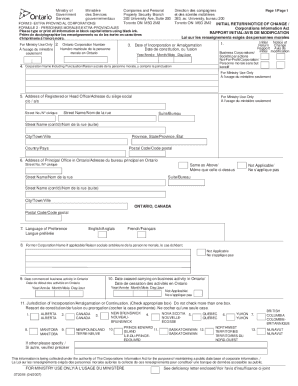
Get Initial Return Notice Of Change Form 2
How it works
-
Open form follow the instructions
-
Easily sign the form with your finger
-
Send filled & signed form or save
How to fill out the Initial Return Notice Of Change Form 2 online
Filling out the Initial Return Notice Of Change Form 2 can seem daunting, but with the right guidance, you can complete it efficiently online. This guide provides step-by-step instructions to help you navigate the form with ease.
Follow the steps to fill out the form accurately.
- Click the ‘Get Form’ button to obtain the form and open it in a suitable editor.
- Begin with Item 1, and indicate whether you are filing an Initial Return or a Notice of Change by placing an 'X' in the appropriate box. Ensure to select only one option.
- Proceed to Item 2 to enter your Ontario Corporation Number, which you can find on the Extra-Provincial Licence. If you do not have a licence, one will be assigned upon submission of this form.
- In Item 3, insert the complete date of incorporation or amalgamation, whichever is most recent.
- Move to Item 4 and fill in the full name of your corporation, ensuring to include all punctuation and spacing.
- For Item 5, provide the complete address of your corporation's Registered or Head Office. Remember, post office boxes are not accepted.
- In Item 6, indicate if the address of your Principal Office in Ontario is the same as the Registered Office. If not, provide the complete address.
- Choose your preferred language for correspondence in Item 7 by selecting either English or French.
- Item 8 requests the most recent former name of your corporation, if applicable. Complete this if relevant.
- Enter the date you commenced business activity in Ontario in Item 9.
- In Item 10, provide the date you ceased business activity in Ontario if applicable; if not, mark the 'Not Applicable' box.
- For Item 11, indicate the jurisdiction of incorporation, amalgamation, or continuation by placing an 'X' in the appropriate box, noting only one should be checked.
- Proceed to page 2. Repeat the process for Item 12 and Item 13, making sure to fill in the name and office address of the Chief Officer or Manager in Ontario, along with the Agent for Service, if applicable.
- Finally, in Item 14, print the name of the person authorizing the filing, making sure to check the appropriate box indicating their role within the corporation.
- Once you have completed all sections of the form, you can save your changes, download, print, or share the form as needed.
Start completing your forms online today for a streamlined process!
by mail for free: Business and Personal Property Branch. 393 University Avenue. Suite 200. Toronto, Ontario. M5G 2M2. Note: a company key is required: Request a Company Key Request Form here.
Industry-leading security and compliance
US Legal Forms protects your data by complying with industry-specific security standards.
-
In businnes since 199725+ years providing professional legal documents.
-
Accredited businessGuarantees that a business meets BBB accreditation standards in the US and Canada.
-
Secured by BraintreeValidated Level 1 PCI DSS compliant payment gateway that accepts most major credit and debit card brands from across the globe.


