Loading
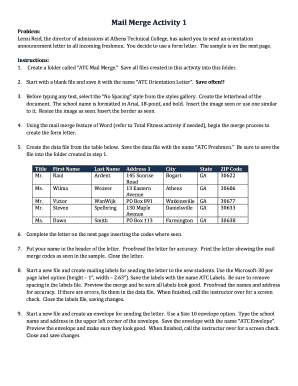
Get Problem: Instructions: Save Often!!
How it works
-
Open form follow the instructions
-
Easily sign the form with your finger
-
Send filled & signed form or save
How to fill out the Problem: Instructions: Save Often!! online
This guide provides a comprehensive overview of how to effectively fill out the Problem: Instructions: Save Often!! form. Follow these steps to ensure accuracy and completeness in your submission.
Follow the steps to complete the form with ease.
- Click the 'Get Form' button to access the form and open it in your preferred editor.
- Create a folder named 'ATC Mail Merge' to organize your files. Save your initial document as 'ATC Orientation Letter' within this folder.
- Select the 'No Spacing' style from the styles gallery. Format the letterhead by using Arial font at 18-point size, bolding the school name, and inserting the appropriate image and border.
- Utilize the mail merge feature to start creating your form letter, as referenced in the associated activities.
- Create a data file with the required information provided. Save this file as 'ATC Freshmen' in the previously created folder.
- Complete the body of the letter using the specified mail merge codes, ensuring all data is correctly inserted.
- Include your name in the header of the letter. Review the letter for any errors, and print it showing the mail merge codes as per the example.
- Start anew and create mailing labels using the Microsoft-30 per page label option. Save these as 'ATC Labels' and remove any spacing. Ensure all labels are accurate and proofread before finishing.
- Create an envelope using the Size 10 envelope option. Input the necessary school name and address in the upper left corner, save it as 'ATC Envelope', and perform a final check for accuracy.
- To finalize your work, save all changes, and you may choose to download, print, or share the completed documents.
Complete your forms online to ensure timely and accurate submissions.
By default, AutoRecovery will save your document every 10 minutes; however you do have the option to change the frequency it saves. For Windows Users: Go to File – Options – Save. Make sure the AutoRecover box is checked to ensure it is turned on for all your documents.
Industry-leading security and compliance
US Legal Forms protects your data by complying with industry-specific security standards.
-
In businnes since 199725+ years providing professional legal documents.
-
Accredited businessGuarantees that a business meets BBB accreditation standards in the US and Canada.
-
Secured by BraintreeValidated Level 1 PCI DSS compliant payment gateway that accepts most major credit and debit card brands from across the globe.


