Loading
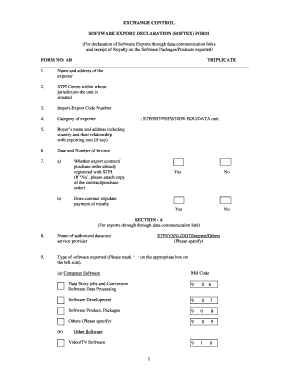
Get (softex) Form - Rbidocs Rbi Org
How it works
-
Open form follow the instructions
-
Easily sign the form with your finger
-
Send filled & signed form or save
How to use or fill out the (SOFTEX) FORM - Rbidocs Rbi Org online
This guide provides clear instructions for completing the (SOFTEX) FORM - Rbidocs Rbi Org online. Users can follow these steps to ensure that all necessary details are accurately submitted for the declaration of software exports and receipt of royalty on exported software packages.
Follow the steps to successfully complete the form.
- Press the ‘Get Form’ button to access the (SOFTEX) FORM and open it in the designated editor.
- Begin filling out the first section with the ‘Name and address of the exporter’, ensuring all provided information is accurate and complete.
- Proceed to indicate the ‘STPI Centre within whose jurisdiction the unit is situated’ to clarify the regulatory oversight.
- Enter your ‘Import-Export Code Number’ as required; this is essential for identification purposes.
- Select the ‘Category of exporter’ that best describes your organization or unit, providing clarity on your business type.
- Fill in the ‘Buyer’s name and address’, including the country and their relationship with your exporting unit, if applicable.
- Provide the ‘Date and Number of Invoice’ associated with the exported software products, ensuring correct invoice tracking.
- Indicate whether the export contract or purchase order is already registered with STPI by answering ‘Yes’ or ‘No’. If ‘No’, attach the relevant contract or purchase order.
- Under ‘Section A’, state the name of your authorized datacom service provider and select the type of software exported by marking the appropriate box.
- Complete the ‘Analysis of Export Value’ section by detailing the currency used and all amounts, including deductions, to arrive at the total amount to be realized.
- Clearly indicate how the export value will be realized by choosing one of the options, such as under L/C or bank guarantee, and providing the name and address of the authorized dealer.
- If applicable, under ‘Section B’, provide details of the software package(s) exported and any related royalty agreement information.
- Fill out the calculation of royalty amounts and provide the name and address of the designated authorized dealer through whom payment will be received.
- In ‘Section C’, ensure to complete the declaration by the exporter, confirming the truthfulness of the information provided.
- Save changes to the form after all fields have been filled, and prepare to download, print, or share the form as needed.
Complete your (SOFTEX) FORM online now for a streamlined software export procedure.
SofTex® is a synthetic leather seat material designed for wear, easy cleaning and resisting spills. Soft to the touch, SofTex weighs about half as much as genuine leather. The way it's made generates around 85% fewer CO2 emissions and 99% fewer Volatile Organic Compounds (VOCs) than conventional synthetic leather.
Industry-leading security and compliance
US Legal Forms protects your data by complying with industry-specific security standards.
-
In businnes since 199725+ years providing professional legal documents.
-
Accredited businessGuarantees that a business meets BBB accreditation standards in the US and Canada.
-
Secured by BraintreeValidated Level 1 PCI DSS compliant payment gateway that accepts most major credit and debit card brands from across the globe.


