Loading
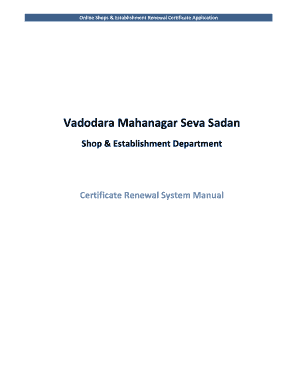
Get Online Shops & Establishment Renewal Certificate Application
How it works
-
Open form follow the instructions
-
Easily sign the form with your finger
-
Send filled & signed form or save
How to fill out the Online Shops & Establishment Renewal Certificate Application online
Filling out the Online Shops & Establishment Renewal Certificate Application online can be a straightforward process if you follow the provided steps carefully. This guide aims to empower users with clear instructions to successfully navigate the application.
Follow the steps to complete your renewal application with ease.
- Click the ‘Get Form’ button to obtain the application form and open it for editing.
- Ensure you have installed the necessary Gujarati fonts on your computer to view the form correctly.
- After installing the fonts, navigate to the section titled 'How to Renew Certificate' and review the User Manual. Then, locate the 'Required Scanned Documents' section. Enter your certificate number and select the number of workers to find out what documents you need for the renewal process.
- Click on the 'Online Renew Certificate' button. Enter your certificate number and press 'Search' to continue with the renewal process.
- After obtaining renewal details, fill in all required fields, including week off, the number of workers, and PEC/PRC number. Click the 'Confirm' button to proceed.
- Upload the necessary PDF files of the supporting documents indicated on the screen, then press the 'Submit' button.
- Monitor the status of your uploaded documents to ensure they have been accepted.
- Upon successful submission of your renewal request, a confirmation message will appear. It will indicate that your application is pending verification by the Shops & Establishment Department. Regularly check the status for updates on payment processing.
- After the documents are verified, you will receive an update indicating that payment for your certificate is due. Follow the instructions to check the renewal status.
- Enter the VMC transaction ID and certificate number, then click on the 'Check Status' button to proceed to payment.
- Select your payment mode and agree to the terms and conditions, then click the 'Proceed' button to initiate the payment transaction.
- If you choose net banking or debit/credit card as your payment mode, follow the prompts for processing the payment.
- After successful payment, a confirmation message will appear. The 'Print Receipt' button will become available. You can print your receipt and ensure that you have the original documents ready to carry to the Shops & Establishment Department to collect your certificate.
- To review previous transactions, you can enter your certificate number and click the 'Show' button to view details.
- Click 'View Detail' to open a new window displaying transaction details. You can also access your transaction receipt from this section.
Complete your Online Shops & Establishment Renewal Certificate Application today to maintain your business compliance.
Leading the global ranking of online retail websites in terms of traffic is Amazon. The Seattle-based e-commerce giant that offers e-retail, computing services, consumer electronics, and digital content registered over 5.6 billion direct visits to its .com website in May 2022.
Industry-leading security and compliance
US Legal Forms protects your data by complying with industry-specific security standards.
-
In businnes since 199725+ years providing professional legal documents.
-
Accredited businessGuarantees that a business meets BBB accreditation standards in the US and Canada.
-
Secured by BraintreeValidated Level 1 PCI DSS compliant payment gateway that accepts most major credit and debit card brands from across the globe.


