Loading
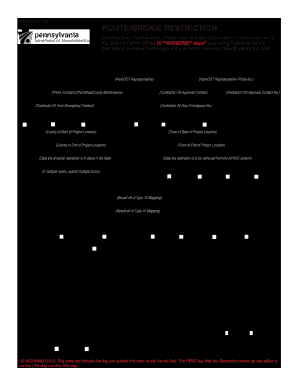
Get Route/bridge Restriction
How it works
-
Open form follow the instructions
-
Easily sign the form with your finger
-
Send filled & signed form or save
How to fill out the Route/Bridge Restriction online
Filling out the Route/Bridge Restriction form is essential for ensuring safe transportation while construction or maintenance projects are underway. This guide will assist you in completing the form accurately and efficiently, tailored to meet your needs.
Follow the steps to complete the Route/Bridge Restriction form.
- Press the ‘Get Form’ button to access the Route/Bridge Restriction form online and open it in your browser.
- Enter the date you prepared the form in the 'Date Prepared' field. This date indicates when you completed the form.
- Fill in the 'Prepared By' section with the name of the PennDOT representative who is managing this request.
- Provide the phone number of the PennDOT representative in the designated 'Phone #' field.
- In the 'Contractor Name' field, enter the name of the prime contractor, permittee, or county maintenance responsible for the project.
- Fill out the 'Contact' section with the name and phone number of the contractor approval contact.
- Include the name and phone number of the contractor’s 24-hour emergency contact.
- Select the appropriate 'Restriction Type' from the options provided, indicating whether it is a route, bridge, maintenance project, Highway Occupancy Permit, special event, or other.
- Identify the origin county and town where the project starts by providing the necessary information in the 'Origin County' and 'Origin Town' fields.
- Similarly, fill in the 'Destination County' and 'Destination Town' fields where the project will end.
- Specify the 'Start Date' when the physical restriction is to take effect in the field.
- Determine and enter the 'End Date' for when the restriction will be lifted from the APRAS system.
- Record the state route in the 'State Route' field. If there are multiple routes, be sure to submit a separate form for each.
- Indicate the 'Travel Direction' by selecting North, South, East, or West.
- Provide the starting segment/offset and the to segment/offset to clarify the areas affected by the restriction.
- Identify the closest intersections to the starting and ending points, entering the required details in the appropriate fields.
- In the 'Project Restriction Details' section, select the type of restriction and note whether a project location map is attached.
- List the maximum measurements that can safely travel through the restricted area by completing the maximum length, width, height, and gross weight fields.
- After filling in all the necessary fields, review your entries for accuracy. You can then save changes, download, print, or share the form as needed.
Complete your documents online today and ensure safe travel through restricted areas.
It was initially designed by engineer Joseph Strauss in 1917. The bridge was named for the Golden Gate strait, the channel that it spans. San Francisco, California and Marin County, California, U.S.
Industry-leading security and compliance
US Legal Forms protects your data by complying with industry-specific security standards.
-
In businnes since 199725+ years providing professional legal documents.
-
Accredited businessGuarantees that a business meets BBB accreditation standards in the US and Canada.
-
Secured by BraintreeValidated Level 1 PCI DSS compliant payment gateway that accepts most major credit and debit card brands from across the globe.


