Loading
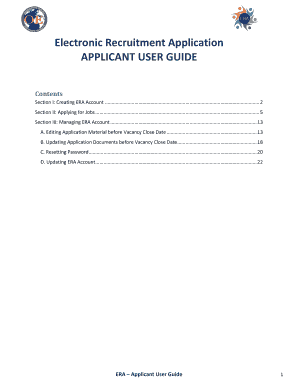
Get Era Application User Guide
How it works
-
Open form follow the instructions
-
Easily sign the form with your finger
-
Send filled & signed form or save
How to fill out the Era Application User Guide online
This guide provides clear instructions on how to effectively fill out the Era Application User Guide online. Follow these simple steps to navigate through the various sections and fields of the application process with ease.
Follow the steps to successfully complete the Era Application User Guide
- Press the ‘Get Form’ button to acquire the form and open it in your chosen editing tool.
- Begin by creating an Era account. Click on your country's seeker URL. Next, choose to click 'Login' from the Currently Available Vacancies listing or use the hyperlinked Announcement Number next to the Position Title. Click 'Apply to this Vacancy' or 'Email to a Friend'. Finally, select 'Create an Account' from the Sign In Page.
- Enter your personal and contact information including your first name, last name, US Citizen status, address, city/town, country, state/province/territory, zip/postal/pin code, telephone type, telephone number, and email. Note that all fields marked with a red asterisk (*) are mandatory.
- Create and confirm your password, ensuring it has at least 12 characters, including upper and lower case letters, digits, special characters, with no spaces. Select and answer three unique security questions.
- After completing your account creation, you will receive a confirmation email. Take care to remember your account information to log in later.
- To apply for jobs, sign in to your Era account using your email and password. Once logged in, navigate to 'Search for Jobs' from your Applications Dashboard.
- On the Currently Available Vacancies Page, enter search terms relevant to your job interests. Use the 'Show Filter' option to refine your search, then click the magnifying glass symbol to initiate your search.
- Select the hyperlinked Announcement Number corresponding to the job you wish to apply for and click 'Apply to this Vacancy' after reviewing the vacancy details.
- Complete the eligibility questions, ensuring that all mandatory items are addressed before proceeding to the next section.
- Review and edit your application information on the Application Review and Submit Page. Click 'Edit' to update any section as necessary, and finally, click 'Submit Application' to complete your submission.
- Upon submission, a confirmation window will appear. You can review your application status by clicking 'View your Dashboard' or return to the Vacancy Listing to apply for additional jobs.
Complete your Era Application User Guide online today for the best chance at success in your job applications.
Industry-leading security and compliance
US Legal Forms protects your data by complying with industry-specific security standards.
-
In businnes since 199725+ years providing professional legal documents.
-
Accredited businessGuarantees that a business meets BBB accreditation standards in the US and Canada.
-
Secured by BraintreeValidated Level 1 PCI DSS compliant payment gateway that accepts most major credit and debit card brands from across the globe.


