Loading
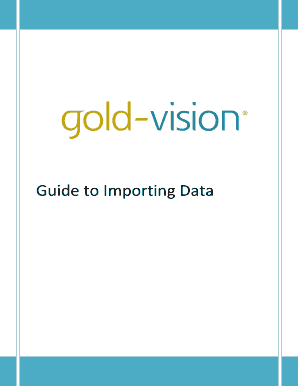
Get Guide To Importing Data - Gold-vision Crm
How it works
-
Open form follow the instructions
-
Easily sign the form with your finger
-
Send filled & signed form or save
How to fill out the Guide To Importing Data - Gold-Vision CRM online
This guide provides a clear and supportive walkthrough for users on how to effectively fill out the Guide To Importing Data - Gold-Vision CRM online. Whether you are a novice or have some experience, this guide will help ensure a smooth data import process.
Follow the steps to successfully import your data.
- Click ‘Get Form’ button to obtain the document and open it in your preferred editor.
- Review the introduction, which provides an overview of the data import process and identifies the target audience who should use the import client.
- Prepare your data by following the instructions provided in the document. Ensure that the data is correctly formatted, headers are defined, and all required fields are filled.
- Download and install the import client by following Step One to retrieve the client software, Step Two to run the installation, and Step Three to connect to the import service.
- Begin the data import process by navigating to the main screen of the import client and selecting 'Start a new import' to initiate the import wizard.
- Select the appropriate import type as per your data setup and configure the relevant file details, ensuring you specify the correct file path and delimiter.
- Map the fields in your data file to the corresponding Gold-Vision fields, ensuring to select required fields and properly designate match keys.
- Address any drop down discrepancies, validation issues, and review the import summary to ensure everything is set correctly before execution.
- Decide whether to preview the data, import immediately, or schedule for later, and then proceed to upload your data.
- Upon completion, monitor progress, review the import results, and make necessary adjustments based on any validation feedback.
Begin completing your data import documents online today for a seamless transition.
Import records from a CSV file. In the site map, select Sales Settings, and under Standard settings, select Import data. On the Import Data page, in the Data Type drop-down list, select the record type you want to import the data for. In the File Type drop-down list, select CSV, and then select Start Import.
Industry-leading security and compliance
US Legal Forms protects your data by complying with industry-specific security standards.
-
In businnes since 199725+ years providing professional legal documents.
-
Accredited businessGuarantees that a business meets BBB accreditation standards in the US and Canada.
-
Secured by BraintreeValidated Level 1 PCI DSS compliant payment gateway that accepts most major credit and debit card brands from across the globe.


