Loading
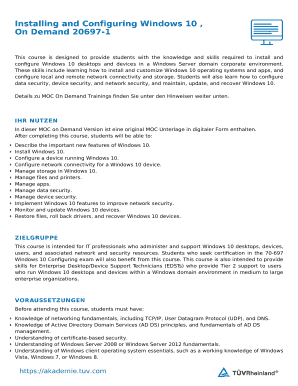
Get Installing Windows 10 Version
How it works
-
Open form follow the instructions
-
Easily sign the form with your finger
-
Send filled & signed form or save
How to fill out the Installing Windows 10 Version online
This guide is designed to assist users in filling out the Installing Windows 10 Version form online. By following the steps below, users will gain a clear understanding of each section and field, making the process straightforward and user-friendly.
Follow the steps to complete the form effectively.
- Click the ‘Get Form’ button to obtain the form and open it in your preferred editor.
- Enter the seminar details, including the course name, date, and seminar number in the designated fields.
- Provide participant information in the 'Participant Information' section. Ensure you include the company name, address, VAT identification number, postal code, city, and contact details.
- Complete the billing information. If it matches the participant information, simply check the box indicating 'as participant address.' Otherwise, fill out the required fields.
- Select whether you are registering as a private customer or business customer by marking the appropriate box.
- Review the terms and conditions, ensuring you understand the agreement. By signing, you acknowledge acceptance of the conditions.
- Finally, save your changes, download, print, or share the completed form as needed to submit via Fax or email.
Complete your form for installing Windows 10 online today and enhance your technical skills effectively.
How to Downgrade from Windows 10 if You Upgraded from an Older Windows Version Select the Start button and open Settings. ... In Settings, select Update & Security. Select Recovery from the left side-bar. Then click “Get Started” under “Go back to Windows 7” (or Windows 8.1). Select a reason why you are downgrading.
Industry-leading security and compliance
US Legal Forms protects your data by complying with industry-specific security standards.
-
In businnes since 199725+ years providing professional legal documents.
-
Accredited businessGuarantees that a business meets BBB accreditation standards in the US and Canada.
-
Secured by BraintreeValidated Level 1 PCI DSS compliant payment gateway that accepts most major credit and debit card brands from across the globe.


