Loading
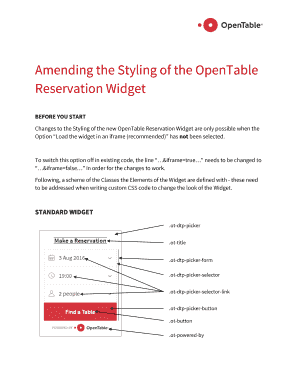
Get Amending The Styling Of The Opentable
How it works
-
Open form follow the instructions
-
Easily sign the form with your finger
-
Send filled & signed form or save
How to fill out the Amending The Styling Of The OpenTable online
This guide provides users with a clear and comprehensive step-by-step approach to amending the styling of the OpenTable Reservation Widget. By following these instructions, users can effectively customize the appearance of their reservation widget according to their needs.
Follow the steps to amend the styling of your OpenTable Reservation Widget.
- Press the ‘Get Form’ button to access the form and display it in your preferred editor.
- Ensure that the option to ‘Load the widget in an iframe (recommended)’ is not selected. If it is active, locate the line with ‘...&iframe=true…’ in your code and change it to ‘...&iframe=false…’ to allow styling changes.
- Familiarize yourself with the class definitions provided for various elements of the widget, including standard widget classes and calendar classes. This knowledge will help you in writing custom CSS.
- To change the style of specific elements, such as the text color of the ‘Make a reservation text’, insert custom CSS under the <style> tag in your code. For example: <style>.ot-title{color: #bbb !important;}</style>.
- Focus on the ‘Find a Table’ button to make it align with your website's color scheme. Change its inactive state using the class .ot-button, for instance: <style>.ot-button{background-color: #555 !important; box-shadow: 0 0 0 1px #555 !important;}</style>.
- Additionally, to modify the button's active state during a hover action, apply changes with the class .ot-button:hover. For instance: <style>.ot-button:hover{background-color: #111 !important;}</style>.
- Once all styling changes are made, ensure to test the functionality of your widget thoroughly to confirm that it works as intended.
- If you encounter any issues or have further questions, contact support via restaurant-support@opentable.com. Providing your restaurant name, OpenTable Restaurant ID, and a detailed description of your issue will facilitate quicker assistance.
Start amending your OpenTable Reservation Widget online today to enhance its styling.
From the site menu, select Availability Planning and click on the Floor Plan section in the setup path. From the Floor Plan, select one or many tables, and the table properties window will appear on the right. From the drop-down menu, select one of five table types: Regular, High-Top, Counter, Outdoor, or Bar.
Industry-leading security and compliance
US Legal Forms protects your data by complying with industry-specific security standards.
-
In businnes since 199725+ years providing professional legal documents.
-
Accredited businessGuarantees that a business meets BBB accreditation standards in the US and Canada.
-
Secured by BraintreeValidated Level 1 PCI DSS compliant payment gateway that accepts most major credit and debit card brands from across the globe.


