Loading
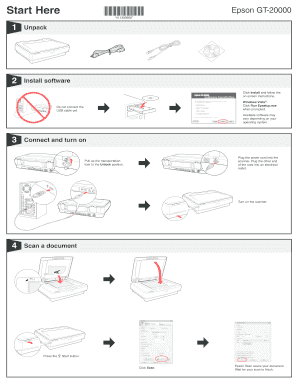
Get Gt-20000 - Start Here. This Document Contains Quick Setup Instructions For This Product.
How it works
-
Open form follow the instructions
-
Easily sign the form with your finger
-
Send filled & signed form or save
How to fill out the GT-20000 - Start Here. This Document Contains Quick Setup Instructions For This Product. online
This guide provides clear instructions for users on how to complete the GT-20000 form online. Follow the steps below to ensure proper setup and operation of your Epson GT-20000 scanner.
Follow the steps to fill out the form correctly.
- Click the ‘Get Form’ button to obtain the GT-20000 configuration form and open it in your editor of choice.
- Begin by unpacking the scanner. Ensure all components are present as per the manufacturer's instructions.
- Install the required software by clicking 'Install' and following the on-screen prompts. For Windows Vista®, click 'Run Epsetup.exe' when prompted. Do not connect the USB cable at this point.
- Connect your scanner to an electrical outlet by plugging the power cord into the scanner and the other end into the outlet. Pull up the transportation lock to the 'Unlock' position and turn on the scanner.
- To scan a document, press the 'Start' button and select 'Scan.' The Epson Scan software will initiate a scan. Wait for the scan to complete.
- For additional functionalities, double-click the GT-20000 User’s Guide icon on your desktop. This guide provides more information on various features such as scan settings, using the Automatic Document Feeder, and network scanning options.
- If you encounter any issues or need further assistance, please refer to the Epson Technical Support available online or through direct phone support. Ensure to check for updated drivers and documentation.
- At the end of your setup, save any changes made to your settings, and consider downloading or printing this form for your records. You can also share it with others if necessary.
Complete other related documents online to enhance your setup experience.
Make sure the scanner is turned on. Turn off your computer and scanner, then check the USB cable connection between them to make sure it is secure. The scanner may not work properly when your computer is in standby mode (Windows) or sleep mode (Mac OS X). Restart Epson Scan and try scanning again.
Industry-leading security and compliance
US Legal Forms protects your data by complying with industry-specific security standards.
-
In businnes since 199725+ years providing professional legal documents.
-
Accredited businessGuarantees that a business meets BBB accreditation standards in the US and Canada.
-
Secured by BraintreeValidated Level 1 PCI DSS compliant payment gateway that accepts most major credit and debit card brands from across the globe.


