Loading
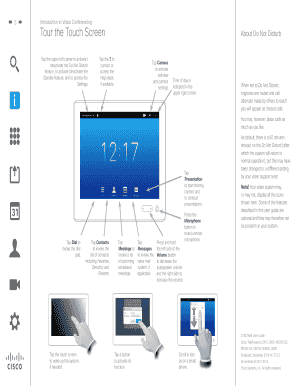
Get Cisco Telepresence Touch 10 User Guide
How it works
-
Open form follow the instructions
-
Easily sign the form with your finger
-
Send filled & signed form or save
How to fill out the Cisco Telepresence Touch 10 User Guide online
This guide provides comprehensive instructions on effectively using the Cisco Telepresence Touch 10, ensuring a smooth experience with video conferencing. Whether you are new to the system or looking to enhance your skills, this resource is designed to support you.
Follow the steps to successfully complete the user guide.
- Click the ‘Get Form’ button to access the document and open it in the online editor.
- Begin by navigating through the user guide sections. Familiarize yourself with the main components such as 'Tour the Touch Screen', 'Place Call', and 'Manage Selfview'.
- In the 'Tour the Touch Screen' section, learn how to interact with the touch interface. This includes tapping buttons to invoke various settings such as Do Not Disturb or Camera controls.
- When placing a call, follow the instructions to enter a number or select a contact from your list. Tap the green Call button to initiate the connection.
- During a call, be aware of how to manage participants in a conference. Use the participant list to monitor statuses or disconnect individuals if necessary.
- Utilize the presentation features by tapping 'Share' to start sharing content with participants. Check layout adjustments to optimize what others see.
- Adjust camera settings as needed. Learn how to zoom, pan, and tilt your camera to improve your video presence.
- Once you have filled out your information and made the necessary adjustments throughout the guide, you can save your changes, download a copy, print the guide, or share it with other users.
Start working on the Cisco Telepresence Touch 10 User Guide online today to enhance your video conferencing skills.
If your codec does not appear in the list of available codecs, you can pair the devices manually. Click Select codec manually..., enter the IP address or host name of the codec, and tap Start Pairing. You have to enter the codec's administrator username and password for the pairing to commence.
Industry-leading security and compliance
US Legal Forms protects your data by complying with industry-specific security standards.
-
In businnes since 199725+ years providing professional legal documents.
-
Accredited businessGuarantees that a business meets BBB accreditation standards in the US and Canada.
-
Secured by BraintreeValidated Level 1 PCI DSS compliant payment gateway that accepts most major credit and debit card brands from across the globe.


