Loading
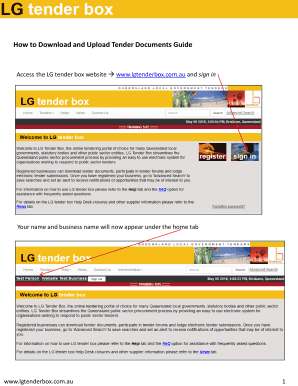
Get How To Download And Upload Tender Documents ... - Lg Tender Box
How it works
-
Open form follow the instructions
-
Easily sign the form with your finger
-
Send filled & signed form or save
How to use or fill out the How To Download And Upload Tender Documents ... - LG Tender Box online
This guide provides a comprehensive overview of the process to download and upload tender documents using the LG Tender Box online platform. It aims to assist users in navigating the system effectively, ensuring their submissions are completed accurately.
Follow the steps to download and upload tender documents seamlessly.
- Press the ‘Get Form’ button to access the form you need and open it in the editor.
- Sign in to the LG Tender Box using your credentials. After signing in, your name and business name will appear under the home tab.
- Select 'Tenders' and then 'Current' to find the relevant tender. Click on the tender link to open the tender details.
- Click 'Download Now' to access the tender documents.
- You will be redirected to the 'Download for Tender Documents' screen. Click 'Download Documents' to initiate the download process.
- When prompted, select 'Save' to ensure the documents are saved to your computer's Downloads folder. A zip folder will be created that contains the tender documents.
- To submit your electronic response, sign in again and click on the tender link followed by the 'Click here to submit an electronic response' link.
- Drag and drop your completed tender documents from their folder on your computer into the upload area.
- After dropping all required documents, click 'Submit Response'. A file transfer box will appear, displaying the upload progress.
- Upon successful upload, a confirmation number and list of uploaded documents will appear on the 'Electronic Response Confirmation' page. This information will also be sent to your email.
- If you encounter any errors, revisit the upload process to submit corrected files. Always ensure receipt confirmation is obtained for your submission.
- For additional document uploads, you can submit them in a separate response but retain confirmation for each submission.
- Keep in mind that no further uploads can occur once the tender has closed. Refer to the 'Tender Response Hints and Troubleshooting Guide' in the Help section for more assistance.
Begin your document submissions online now for a smooth tender process.
Develop Concise, Comprehensive Answers Most tender documents include word limits, so work within that. If the limit is 500 words per question, make sure you're writing 500 words - and squeeze as much value out as possible. Similarly, avoid answers that are too short. Clarify doesn't mean writing one sentence.
Industry-leading security and compliance
US Legal Forms protects your data by complying with industry-specific security standards.
-
In businnes since 199725+ years providing professional legal documents.
-
Accredited businessGuarantees that a business meets BBB accreditation standards in the US and Canada.
-
Secured by BraintreeValidated Level 1 PCI DSS compliant payment gateway that accepts most major credit and debit card brands from across the globe.


