Loading
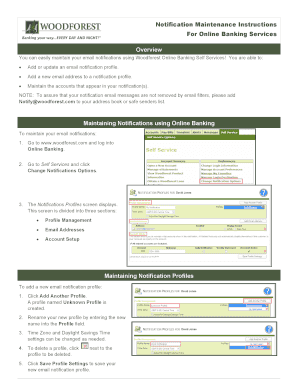
Get Notification Maintenance Instructions
How it works
-
Open form follow the instructions
-
Easily sign the form with your finger
-
Send filled & signed form or save
How to fill out the Notification Maintenance Instructions online
This guide provides clear and detailed instructions on how to fill out the Notification Maintenance Instructions online. Users can easily update their email notifications for banking services by following these simple steps.
Follow the steps to maintain your email notifications effectively.
- Click ‘Get Form’ button to obtain the Notification Maintenance Instructions and open it in your preferred online editor.
- Log into your online banking account by visiting the designated online banking portal.
- Navigate to the Self Services section and select 'Change Notifications Options' to access the Notifications Profiles screen.
- This screen contains three sections: Profile Management, Email Addresses, and Account Setup. Review each section to determine your needs.
- To add a new email notification profile, click 'Add Another Profile'. A default profile named 'Unknown Profile' will be created.
- Rename your new profile by entering a name in the Profile field and adjust the Time Zone and Daylight Savings Time settings as needed.
- If you need to delete a profile, click the delete icon next to the profile you wish to remove.
- After making your changes, click 'Save Profile Settings' to ensure your new email notification profile is saved.
- To add a new email address to your notification profile, click 'Add Email Address' and enter the new email address in the respective field.
- Click 'Save Address' to display the new email address and enable notifications by checking the Enabled box next to it.
- If you want to enable the new email address for a different profile, select that profile from the Profile Management section and repeat the enabling steps.
- Choose the email display format by selecting either the HTML or Plain Text button.
- To remove an email address, click the delete icon next to it.
- To add an account to a notification profile, select the desired profile and choose the account from the Add Related Account drop-down menu. Click 'Add' to display the newly added account.
- Adjust the notification frequency by selecting either Daily Notification or Weekly Notification.
- Repeat the account addition steps to add more accounts or click the delete icon next to any account you wish to remove.
- Once all changes are made, click 'Save Profile Settings' to finalize your email notification settings.
Complete your Notification Maintenance Instructions online to ensure your email notifications are up to date.
OVERVIEW OF SAP PLANT MAINTENANCE NOTIFICATIONS. A Plant Maintenance Notification is a request to have work done at your site by the Maintenance and Operations Department. Important: If there is a facility crisis, first call Maintenance & Operations at (909) 388-6100.
Industry-leading security and compliance
US Legal Forms protects your data by complying with industry-specific security standards.
-
In businnes since 199725+ years providing professional legal documents.
-
Accredited businessGuarantees that a business meets BBB accreditation standards in the US and Canada.
-
Secured by BraintreeValidated Level 1 PCI DSS compliant payment gateway that accepts most major credit and debit card brands from across the globe.


