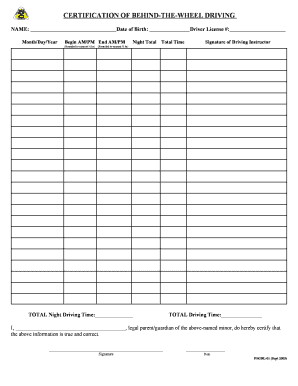
Get C: Documents And Settings Mcorso Local Settings Temp Fsgdl-01 ... - Svhs Lcsd2
How it works
-
Open form follow the instructions
-
Easily sign the form with your finger
-
Send filled & signed form or save
How to fill out the C: Documents And Settings Mcorso Local Settings Temp FSGDL-01 ... - Svhs Lcsd2 online
This guide provides users with clear instructions on how to complete the C: Documents And Settings Mcorso Local Settings Temp FSGDL-01 ... - Svhs Lcsd2 form online. By following the steps outlined below, users can ensure that they fill out the form accurately and efficiently.
Follow the steps to complete the form successfully.
- Click the ‘Get Form’ button to access the form and open it in your preferred editor.
- Enter the name of the individual in the designated Name field. Ensure that the spelling is accurate.
- Fill in the Date of Birth field with the appropriate month, day, and year format.
- Provide the Driver License number in the corresponding field, ensuring it matches official documentation.
- Record the start and end times of driving sessions in the Begin AM/PM and End AM/PM fields respectively.
- Fill in the Night Total field with the amount of driving completed at night, rounding to the nearest half hour.
- Complete the Total Time field with the overall driving time accumulated, rounding this figure as well.
- The Driving Instructor should sign in the designated Signature field, confirming the completed hours.
- Sum up the total night driving time in the TOTAL Night Driving Time section.
- Finally, complete the TOTAL Driving Time field with the overall total hours driven.
- The legal parent or guardian must sign and date the document in the space provided to certify the accuracy of the information.
- After completing all sections, save the changes. You may download, print, or share the form as needed.
Begin filling out your documents online today for a smooth submission experience.
Windows 10 Under File Explorer, select the highlighted Show settings link next to Change settings to show hidden and system files. Under Advanced settings, select Show hidden files, folders, and drives, and then select OK. Show hidden files - Windows 10 - Microsoft Support microsoft.com https://support.microsoft.com › en-us › windows microsoft.com https://support.microsoft.com › en-us › windows
Industry-leading security and compliance
-
In businnes since 199725+ years providing professional legal documents.
-
Accredited businessGuarantees that a business meets BBB accreditation standards in the US and Canada.
-
Secured by BraintreeValidated Level 1 PCI DSS compliant payment gateway that accepts most major credit and debit card brands from across the globe.


