Loading
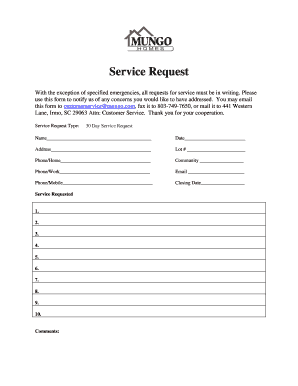
Get Service Request - Mungo
How it works
-
Open form follow the instructions
-
Easily sign the form with your finger
-
Send filled & signed form or save
How to fill out the Service Request - Mungo online
Completing the Service Request - Mungo form is an essential step in addressing your service needs. This guide will walk you through each section of the form to ensure that your request is filled out accurately and efficiently.
Follow the steps to successfully complete your Service Request - Mungo online.
- Click the ‘Get Form’ button to access the Service Request - Mungo form and open it in your preferred editor.
- Begin by selecting the type of service request from the available options. Ensure you choose the correct request type that applies to your situation.
- In the 'Name' field, input your full name as you would like it to appear in correspondence.
- Fill in the 'Date' section with the current date of your form submission.
- Enter your complete 'Address,' including street number and name, city, state, and zip code.
- Provide your Lot number in the designated field to indicate your specific location.
- Complete the 'Phone/Home' field with your primary contact number.
- Indicate the 'Community' name where you reside, to ensure accurate processing of your request.
- Fill in the 'Phone/Work' field with your work contact number, if applicable.
- Provide your email address in the 'Email' field to receive updates regarding your service request.
- Enter your 'Phone/Mobile' number for additional contact if necessary.
- Input the 'Closing Date' relevant to your request, if applicable.
- List the services requested in the provided fields, detailing each service up to ten items if needed.
- Use the 'Comments' section to add any additional information or specific details that may assist in addressing your request.
- Once all fields are completed, review your information for accuracy. You can save changes, download, print, or share the form as per your requirements.
Complete your Service Request - Mungo form online today and ensure your needs are addressed promptly.
Open Canva. Launch Canva and search for "Invitation." ... Look for the best template. Narrow down your search by specifying the specific occasion the invite is for. ... Add images and text. Use the drag-and-drop tool to select image, illustration, or other elements and move them to your design. ... Customize a bit more. ... Print or share.
Industry-leading security and compliance
US Legal Forms protects your data by complying with industry-specific security standards.
-
In businnes since 199725+ years providing professional legal documents.
-
Accredited businessGuarantees that a business meets BBB accreditation standards in the US and Canada.
-
Secured by BraintreeValidated Level 1 PCI DSS compliant payment gateway that accepts most major credit and debit card brands from across the globe.


