Loading
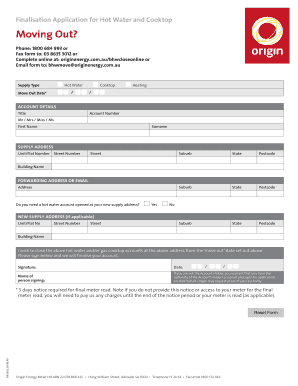
Get Finalisation Application For Hot Water And Cooktop Moving Out
How it works
-
Open form follow the instructions
-
Easily sign the form with your finger
-
Send filled & signed form or save
How to fill out the Finalisation Application For Hot Water And Cooktop Moving Out online
The Finalisation Application for Hot Water and Cooktop Moving Out is an important document for users looking to close their utility accounts when moving. This guide will provide step-by-step instructions on how to complete this form online, ensuring a smooth transition during your move.
Follow the steps to complete your application with ease.
- Click the ‘Get Form’ button to access the application form and open it in your preferred editor.
- In the 'Supply Type' section, indicate whether you are closing the hot water or cooktop supply account by selecting the relevant option.
- Fill in the 'Move Out Date' field with the date you plan to move out. This is crucial for scheduling the final meter reading.
- Provide your account details by filling in your title, first name, surname, and account number accurately.
- Enter your supply address by including the unit/flat number, street number, street name, suburb, state, and postcode. Ensure that this information matches your utility records.
- If you have a forwarding address or email, fill in the necessary details to ensure you receive any final documents or communications.
- Indicate whether you need a hot water account opened at your new supply address by selecting 'Yes' or 'No'.
- If applicable, fill in the new supply address section. Include any relevant details such as unit/flat number, street number, street name, and building name.
- Review your entries for accuracy. Sign the form and include the date, along with the name of the person signing the application.
- If you are signing on behalf of the account holder, ensure you have the necessary authority. Finalize the form by saving your changes. You can then download, print, or share it as required.
Complete your Finalisation Application online today for a hassle-free moving experience.
Test TLS Using Microsoft 365 Exchange Online Validation Tool Login to Microsoft 365 as an administrator. Click on the waffle icon on the top-left and select Admin to go to the Admin Center. On the left sidebar, expand Admin Centers and select Exchange to go to the Exchange Admin Center.
Industry-leading security and compliance
US Legal Forms protects your data by complying with industry-specific security standards.
-
In businnes since 199725+ years providing professional legal documents.
-
Accredited businessGuarantees that a business meets BBB accreditation standards in the US and Canada.
-
Secured by BraintreeValidated Level 1 PCI DSS compliant payment gateway that accepts most major credit and debit card brands from across the globe.


