Loading
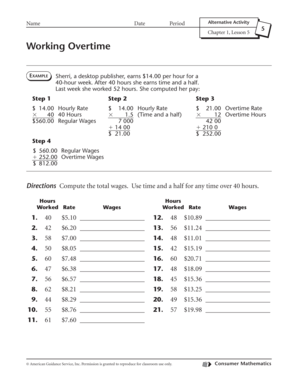
Get Working Overtime Workbook Activity Chapter 1 Lesson 5 Answer Key
How it works
-
Open form follow the instructions
-
Easily sign the form with your finger
-
Send filled & signed form or save
How to fill out the Working Overtime Workbook Activity Chapter 1 Lesson 5 Answer Key online
This guide provides a clear, step-by-step process for completing the Working Overtime Workbook Activity Chapter 1 Lesson 5 Answer Key online. Designed for users of all experience levels, this guide will assist you in understanding how to accurately fill out each section of the form.
Follow the steps to complete your answer key online.
- Click the ‘Get Form’ button to access the Working Overtime Workbook Activity Chapter 1 Lesson 5 Answer Key and open it in your preferred online editing tool.
- Begin by entering your name and the date at the top of the form. These fields are essential for documenting who completed the task.
- In the 'Alternative Activity' section, provide an alternative task or activity if applicable. This is optional.
- Refer to the example provided in the document. It shows how to calculate regular and overtime wages based on the hourly rate and total hours worked. Follow this format for your entries.
- Locate the sections that prompt you to enter the hours worked and the corresponding hourly rate. Fill in the amount for each row as shown in the example.
- For any instance where the hours worked exceed 40, apply the overtime rate (1.5 times the hourly rate) for those additional hours. Use the calculations provided in the example as a reference.
- Once all required fields are completed, review your entries for accuracy to ensure that all computations align with the problem's requirements.
- Save your changes to the document. You may also want to download, print, or share the completed answer key as necessary.
Start filling out your Working Overtime Workbook Activity Chapter 1 Lesson 5 Answer Key online today!
A basic form can be easily created by using the Form tool. Simply select the table (or query) in the Navigation Pane that the form should be based off of, and then click Create > Form (from the Forms group). all the fields from the underlying data source are placed on the form.
Industry-leading security and compliance
US Legal Forms protects your data by complying with industry-specific security standards.
-
In businnes since 199725+ years providing professional legal documents.
-
Accredited businessGuarantees that a business meets BBB accreditation standards in the US and Canada.
-
Secured by BraintreeValidated Level 1 PCI DSS compliant payment gateway that accepts most major credit and debit card brands from across the globe.


