Loading
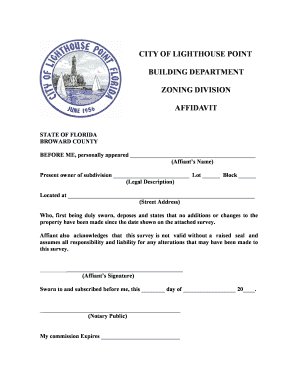
Get Lighthouse Point Building Department
How it works
-
Open form follow the instructions
-
Easily sign the form with your finger
-
Send filled & signed form or save
How to fill out the Lighthouse Point Building Department online
This guide provides clear and concise instructions for filling out the Lighthouse Point Building Department Affidavit form online. Users will find step-by-step guidance to navigate the various sections of the form easily.
Follow the steps to complete the affidavit form online.
- Click ‘Get Form’ button to access the affidavit form and open it in your preferred editor.
- In the first field, enter the name of the person who will be swearing to the affidavit, referred to as the affiant.
- Next, provide the legal description of the property, including the subdivision name, lot number, and block number.
- Fill in the street address where the property is located.
- Ensure that the affiant states that no additions or changes have been made to the property since the date of the attached survey.
- The affiant must acknowledge their responsibility for the accuracy of the affidavit and the validity of the survey by signing their name.
- In the notary public section, enter the date of signing and ensure the notary includes their signature and commission expiration date.
- Once all fields are filled out, review the document for accuracy. Save changes, and if needed, download, print, or share the completed form.
Complete your affidavit form online today!
Industry-leading security and compliance
US Legal Forms protects your data by complying with industry-specific security standards.
-
In businnes since 199725+ years providing professional legal documents.
-
Accredited businessGuarantees that a business meets BBB accreditation standards in the US and Canada.
-
Secured by BraintreeValidated Level 1 PCI DSS compliant payment gateway that accepts most major credit and debit card brands from across the globe.


