Loading
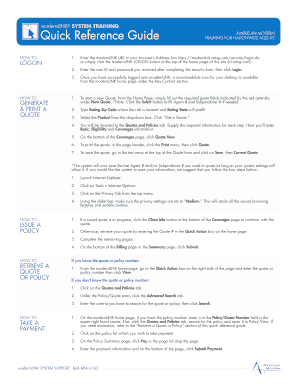
Get System Training Quick Reference Guide Training For Nationwide
How it works
-
Open form follow the instructions
-
Easily sign the form with your finger
-
Send filled & signed form or save
How to fill out the SYSTEM TRAINING Quick Reference Guide TRAINING FOR NATIONWIDE online
The SYSTEM TRAINING Quick Reference Guide TRAINING FOR NATIONWIDE provides essential information for users navigating the modernLINK system. This guide will assist you in completing the necessary steps to access quotes, policies, and payments effectively.
Follow the steps to successfully fill out the SYSTEM TRAINING Quick Reference Guide.
- Click the ‘Get Form’ button to access the form and open it in the editor.
- Enter the modernLINK URL in your browser’s address box: https://modernlink.amig.com/security/login.do or use the modernLINK logon button on the home page of this site (iii.amig.com).
- Input your user ID and password received after completing the security form, then proceed by clicking Login.
- Once logged in, find the downloadable icon for your desktop located in the modernLINK home page under the Key Contact section.
- To start a new quote, fill out the required quote fields marked with red asterisks under the New Quote section on the Home Page. Click the Select button to fill in Agent # and Subproducer # if necessary.
- Enter the rating zip code for the risk location; the Rating State will be prefilled.
- From the dropdown box, select the product and click ‘Get a Quote’.
- You will be directed to the Quotes and Policies tab. Provide the necessary information in each section, including Basic, Eligibility, and Coverages.
- At the bottom of the Coverages page, click ‘Quote Now’.
- To print the quote, click the Print menu in the page header, then select Quote.
- For saving the quote, navigate to the tan menu at the top of the Quote form and choose ‘Save’, then ‘Current Quote’.
- If you wish to ensure your last used Agent # and/or Subproducer # are saved, follow the additional guidance provided in the form regarding privacy settings to manage browser cookies.
- To retrieve an ongoing quote, click the Client Info button at the bottom of the Coverages page. If a quote is not in progress, enter the Quote # in the Quick Action box on the home page and complete the remaining pages.
- If you have the quote or policy number, enter it in the Quick Action box and click View. If you don't have this number, go to the Quotes and Policies tab, select the Advanced Search tab, enter search criteria, and click Search.
- To take a payment, enter your policy number in the Policy/Quote Number field or search for the policy through the Quotes and Policies tab. Click on the policy, navigate to Pay in the Policy Summary page, enter payment information, and click Submit Payment.
- Finally, review the filled form and ensure all information is correct before saving, downloading, printing, or sharing as necessary.
Complete your documents online efficiently and accurately today.
Do Keep it to one or two pages maximum. Use visuals like product design images, technical drawings, or annotated screenshots. Ensure the layout is sequential and sensible. Make sure your quick guide can provide necessary information on its own, and users don't have to read a manual to understand it.
Industry-leading security and compliance
US Legal Forms protects your data by complying with industry-specific security standards.
-
In businnes since 199725+ years providing professional legal documents.
-
Accredited businessGuarantees that a business meets BBB accreditation standards in the US and Canada.
-
Secured by BraintreeValidated Level 1 PCI DSS compliant payment gateway that accepts most major credit and debit card brands from across the globe.


