Loading
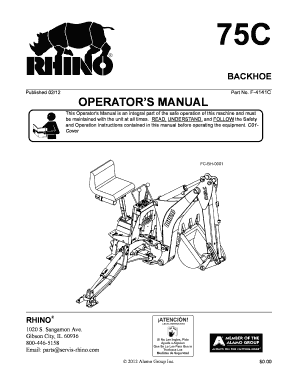
Get F-4141 75c Backhoe Ops Pub 02-12pdf - Rhino Technical Support
How it works
-
Open form follow the instructions
-
Easily sign the form with your finger
-
Send filled & signed form or save
How to use or fill out the F-4141 75C Backhoe OPS PUB 02-12pdf - Rhino Technical Support online
Filling out the F-4141 75C Backhoe OPS PUB 02-12pdf - Rhino Technical Support form online can streamline your documentation process and ensure compliance with safety and operational standards. This guide provides clear steps to assist you in navigating the form efficiently.
Follow the steps to fill out the form accurately.
- Click the ‘Get Form’ button to acquire the form and open it in an editable format.
- Begin by entering your personal information in the designated fields, including your name, contact information, and any relevant identification numbers. Make sure to double-check for accuracy to prevent any issues later.
- Proceed to complete the sections related to the backhoe specifications. Refer to the model number and serial number found on your equipment to ensure you provide the correct details.
- Fill in the warranty registration section with the purchase date and dealer information. It is vital to submit this information within 30 days of purchase to ensure warranty coverage.
- Review the safety and operational instructions provided in the manual section of the form. Ensure you acknowledge your understanding and commitment to follow these guidelines during operation.
- Once all sections are completed, review your entries for any errors or omissions. Correct any mistakes to avoid delays in processing.
- Finally, choose to save your changes, download the completed form, print it for your records, or share it with the appropriate parties as required.
Start filling out your documents online today to ensure all your information is accurately recorded and easily accessible.
How to Create Bookmarks in Adobe Acrobat Pro Open your PDF in Adobe Acrobat Pro. Press [ctrl] + [b] on your keyboard to open up the Bookmarks panel (on the left side of screen). Click the Create Bookmark icon to add a bookmark to your current page, then type the name of your bookmark.
Industry-leading security and compliance
US Legal Forms protects your data by complying with industry-specific security standards.
-
In businnes since 199725+ years providing professional legal documents.
-
Accredited businessGuarantees that a business meets BBB accreditation standards in the US and Canada.
-
Secured by BraintreeValidated Level 1 PCI DSS compliant payment gateway that accepts most major credit and debit card brands from across the globe.


