Loading
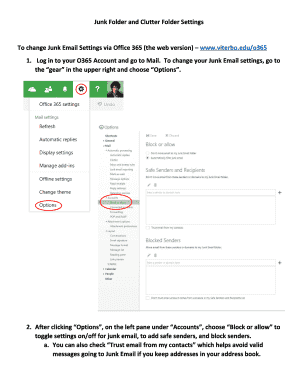
Get Junk Folder
How it works
-
Open form follow the instructions
-
Easily sign the form with your finger
-
Send filled & signed form or save
How to fill out the Junk Folder online
Managing your Junk Folder effectively is essential for maintaining an organized email experience. This guide provides clear instructions on how to navigate and utilize the Junk Folder online, ensuring you can keep your inbox efficient and free of unwanted messages.
Follow the steps to efficiently manage your Junk Folder
- Click ‘Get Form’ button to obtain the form and open it in the editor.
- Log in to your email account and access the Mail settings. Locate the gear icon in the upper right corner and select 'Options' to manage your Junk Email settings.
- In the Options menu, navigate to 'Accounts' on the left pane, then select 'Block or allow'. Here, you can toggle settings for junk email, add safe senders, and block specific senders.
- To ensure legitimate emails do not end up in the Junk Folder, check the box for 'Trust email from my contacts' if you want messages from those in your address book to be prioritized.
- If you find a message in your Junk Folder that you consider safe, right-click on it and select 'Mark as not junk' to move it back to your inbox.
- Conversely, if a message in your Inbox is junk, right-click it and select 'Mark as junk' to move it to the Junk Folder.
- Regularly check your Clutter folder to ensure important messages do not get overlooked. If you find any valid emails there, move them to your Inbox by dragging them or right-clicking and selecting 'Move to Inbox'.
- To disable Clutter, go back to 'Options', and under the 'Mail' section, choose 'Clutter'. Uncheck the setting to turn it off, ensuring to click 'Save' afterward.
- In Outlook, navigate to the 'Home' Ribbon where you will click on 'Junk', then 'Junk Email Options...' to configure filtering choices for your email.
- Choose the appropriate level of filtering: No Automatic Filtering, Low, High, or Safe Lists Only based on your preference.
- To manage your Safe Sender and Blocked Lists, access the 'Safe Senders' tab and add or remove entries as needed.
- Finally, don’t forget to save all changes upon completing your adjustments to ensure your settings are applied.
Start managing your documents and settings online today for an organized email experience!
Related links form
In the Android app, touch the three bars in the upper left to open the list of labels, then scroll down to find Spam.
Industry-leading security and compliance
US Legal Forms protects your data by complying with industry-specific security standards.
-
In businnes since 199725+ years providing professional legal documents.
-
Accredited businessGuarantees that a business meets BBB accreditation standards in the US and Canada.
-
Secured by BraintreeValidated Level 1 PCI DSS compliant payment gateway that accepts most major credit and debit card brands from across the globe.


