Loading
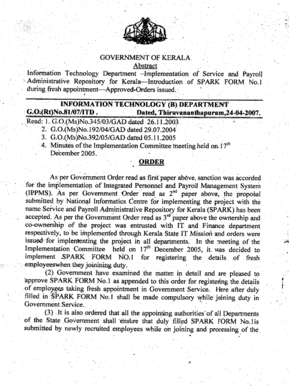
Get Celsgd
How it works
-
Open form follow the instructions
-
Easily sign the form with your finger
-
Send filled & signed form or save
How to fill out the Celsgd online
Filling out the Celsgd form online can streamline your onboarding process for a fresh appointment. This guide provides a step-by-step approach to help prospective employees navigate through each section of the form with ease.
Follow the steps to successfully complete the Celsgd form online.
- Press the ‘Get Form’ button to obtain the Celsgd form and open it for editing.
- Begin by affixing a recent passport size photo in the designated space. Ensure that the signature does not touch the provided lines.
- In Part-B, provide personal details. Fill in your name using capital letters, date of birth, sex, and information about your parents, nationality, and other demographic information.
- Input your contact details in Part-C. Fill in the present address and permanent address completely, including phone number, mobile number, and email address.
- Proceed to Part-D to provide recruitment details. Indicate the source of recruitment, method, any advice memo number, appointment order number, and the type and scale of pay.
- If applicable, complete Part-E by giving details about any prior government employment, including department, designation, and previous appointment orders.
- In Part-F, provide educational qualifications by entering course title, subjects, institution, and class or percentage.
- In Part-G, read through and affirm your declaration. Confirm that all the information provided is correct and based on valid documents. Sign and date the form at the end.
- Finally, in Part-H, verification will be conducted by the reporting officer. Ensure to collect the signatures from both the reporting officer and the appointing authority.
- Once all sections are complete, you can save the form, download it, or print it for submission.
Start filling out the Celsgd form online today for a seamless onboarding experience.
Required fields should be indicated with either a symbol or text, not just color. When providing an indicator for a required field, it should be placed right before the form field. This allows a screen reader to read the indicator to a screen reader user right before the user activates the field.
Industry-leading security and compliance
US Legal Forms protects your data by complying with industry-specific security standards.
-
In businnes since 199725+ years providing professional legal documents.
-
Accredited businessGuarantees that a business meets BBB accreditation standards in the US and Canada.
-
Secured by BraintreeValidated Level 1 PCI DSS compliant payment gateway that accepts most major credit and debit card brands from across the globe.


