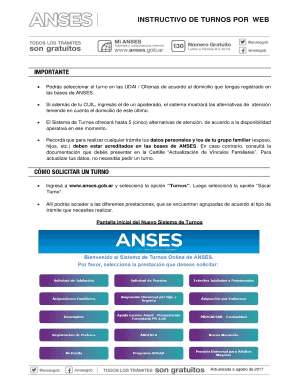
Get Instructivo De Turnos Por Web
How it works
-
Open form follow the instructions
-
Easily sign the form with your finger
-
Send filled & signed form or save
How to use or fill out the INSTRUCTIVO DE TURNOS POR WEB online
Filling out the INSTRUCTIVO DE TURNOS POR WEB online process can seem challenging, but with this guide, you will navigate through each step smoothly. This document will help you understand how to select your appointments efficiently, ensuring you have all necessary information ready for submission.
Follow the steps to fill out the INSTRUCTIVO DE TURNOS POR WEB online:
- Click the ‘Get Form’ button to obtain the form and open it in your chosen editor.
- Select the UDAI or offices based on your registered address with ANSES.
- If you enter the CUIL of a proxy along with your own, the system will show available appointments based on the proxy's address.
- The appointment system will display up to five available service options according to the current operational availability.
- Ensure that your personal and family member details are registered in ANSES. If not, refer to the 'Family Link Update’ guide to understand required documentation for updates.
- Visit www.anses.gob.ar and select ‘Turnos’, then choose ‘Sacar Turno’.
- Access various services grouped by the type of application needed, such as ‘Retirement Request’.
- Enter your CUIL and, if applicable, the number of your proxy.
- Input the security code displayed in the prompt.
- Provide a contact telephone number and email address to receive updates about your services.
- The system will present service locations according to your address and the earliest available appointment at each.
- Choose the desired UDAI or office and select a date and time that suits you.
- To select a date, click on the calendar, which highlights available dates in green and unavailable dates in a faded color.
- After selecting the appointment date and time, you will receive a confirmation receipt of your appointment.
- You will also have options to cancel the appointment, print the receipt (though it's not required to present it), download the receipt in PDF format, or request that the receipt be sent to your email.
- To check or cancel your appointment, go back to www.anses.gob.ar, select ‘Turnos’, and then ‘Consultar Turno / Cancelar Turno’.
- Input your CUIL number and the eight-digit record number from the appointment receipt.
- Copy the security number displayed in the image, and the system will show your appointment details.
- If you cannot attend the scheduled appointment, select the ‘Cancel Request’ option.
Start filling out your INSTRUCTIVO DE TURNOS POR WEB online today!
Related links form
Enable or disable Shifts in your organization In the left navigation of the Microsoft Teams admin center, go to Teams apps > Manage apps. In the list of apps, search for the Shifts app, select it, and then switch the Status toggle to Blocked or Allowed. Manage the Shifts app for your organization - Microsoft Teams microsoft.com https://learn.microsoft.com › en-us › microsoftteams › m... microsoft.com https://learn.microsoft.com › en-us › microsoftteams › m...
Industry-leading security and compliance
-
In businnes since 199725+ years providing professional legal documents.
-
Accredited businessGuarantees that a business meets BBB accreditation standards in the US and Canada.
-
Secured by BraintreeValidated Level 1 PCI DSS compliant payment gateway that accepts most major credit and debit card brands from across the globe.


