Loading
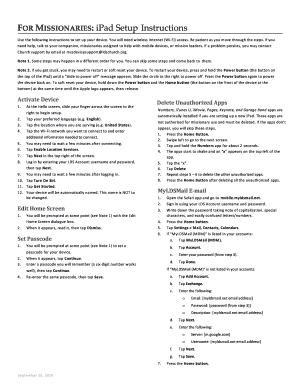
Get Ipad Setup Instructions - For Missionaries.docx
How it works
-
Open form follow the instructions
-
Easily sign the form with your finger
-
Send filled & signed form or save
How to fill out the IPad Setup Instructions - For Missionaries.docx online
This guide provides comprehensive instructions on how to fill out the IPad Setup Instructions document, specifically tailored for missionaries. By following these steps, users will ensure a smooth setup process for their devices.
Follow the steps to successfully complete your iPad setup online.
- Press the ‘Get Form’ button to access the form and open it in your online editing platform.
- Begin by sliding your finger across the screen at the Hello screen to start the setup process.
- Select your preferred language by tapping the relevant option (e.g., English).
- Choose your serving location by tapping on the respective option (e.g., United States).
- Connect to your desired Wi-Fi network by tapping the appropriate option and entering the required connection information.
- Wait for a few moments to ensure a successful connection, then tap to enable Location Services.
- Tap Next in the top right corner.
- Log in using your LDS Account username and password, and then tap Next.
- Allow some time for the login process to complete.
- Activate Siri by tapping Turn On Siri.
- Tap Get Started to proceed with the setup.
- The system will automatically assign a name to your device, which should be left unchanged.
- Follow any prompts to edit the Home Screen if necessary, then tap Dismiss.
- Delete any unauthorized apps that may have been pre-installed by pressing the Home Button and swiping through the screens.
- Locate and delete unauthorized apps (e.g., Numbers, iMovie) by tapping and holding their icons until they shake, then selecting the 'x' to delete them.
- Open the Safari app and navigate to mobile.myldsmail.net to access your email.
- Sign in using your LDS Account credentials.
- Record your password carefully, noting any capital letters, special characters, and confusing letters or numbers.
- Access Settings, then Mail, Contacts, Calendars to set up your MyLDSMail account as required.
- For device security, set a passcode when prompted, ensuring to remember it for future access.
- Install the required applications from the App Catalog, ensuring to avoid unapproved apps until you receive authorization.
- If you need an Apple ID, navigate to Settings > Messages to create a new Apple ID and follow the prompts.
- Set up iCloud by going to Settings > iCloud and entering your MyLDSMail email address, then sign in.
- You may merge data with iCloud if you wish and enable location services for Find My iPad.
- Finalize your setup by pressing the Home Button.
Complete your IPad Setup Instructions online to ensure your device is ready for your mission.
Related links form
Go to Settings > [ your name], scroll down, tap Sign Out, enter your Apple ID password, then tap Turn Off. Erase all content and settings that contain personal information. If you previously turned on Find My for your iPad, Activation Lock is removed when you erase iPad, making it ready for a new owner.
Industry-leading security and compliance
US Legal Forms protects your data by complying with industry-specific security standards.
-
In businnes since 199725+ years providing professional legal documents.
-
Accredited businessGuarantees that a business meets BBB accreditation standards in the US and Canada.
-
Secured by BraintreeValidated Level 1 PCI DSS compliant payment gateway that accepts most major credit and debit card brands from across the globe.


