Loading
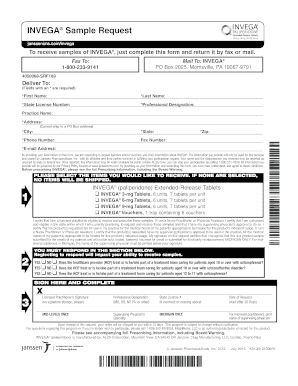
Get Layout 1. Vb04 Mrcl And Response Form W/ Fiscal On Admin
How it works
-
Open form follow the instructions
-
Easily sign the form with your finger
-
Send filled & signed form or save
How to use or fill out the Layout 1. VB04 MRCL And Response Form W/ Fiscal On Admin online
This guide aims to assist users in completing the Layout 1. VB04 MRCL And Response Form W/ Fiscal On Admin online accurately and efficiently. By following the detailed steps outlined below, users will ensure that their submissions are processed smoothly.
Follow the steps to complete the form effectively.
- Click ‘Get Form’ button to obtain the form and open it in the online editor.
- Begin filling out the required fields, such as your first name, last name, and state license number. Ensure that you're providing accurate information as these details are essential for processing your request.
- Continue to input your professional designation and practice name. If your practice does not have a formal name, you may write 'N/A' or 'Independent Practitioner'.
- Fill in your complete address, ensuring it does not include a P.O. Box, as shipment cannot be made to that address. Include your city, state, and zip code.
- Provide your phone number and email address to facilitate communication regarding your sample request.
- Select the items you would like to receive by checking the corresponding boxes. Make sure at least one item is selected; otherwise, your request will not be processed.
- Review the certification statements, affirming your eligibility to receive the samples and any necessary approvals if you're a nurse practitioner or physician assistant.
- Respond to the healthcare provider section, indicating your treatment capabilities for specific patient age groups and conditions. This response is imperative to receiving the samples.
- Sign the form in the designated area, ensuring you do not use signature stamps. Also, include your professional designation and state license number if applicable.
- Finally, save any changes you made, download the completed form, print it out if necessary, and prepare it for faxing or mailing as indicated.
Complete the Layout 1. VB04 MRCL And Response Form W/ Fiscal On Admin online today to ensure your request is processed promptly.
How to add Bates Numbering to a PDF in Adobe Acrobat. Open the file. Click Tools. Select Edit PDF. Choose More. Click Bates Numbering and Add. Select Output Options to customize the serial numbers. Click OK.
Industry-leading security and compliance
US Legal Forms protects your data by complying with industry-specific security standards.
-
In businnes since 199725+ years providing professional legal documents.
-
Accredited businessGuarantees that a business meets BBB accreditation standards in the US and Canada.
-
Secured by BraintreeValidated Level 1 PCI DSS compliant payment gateway that accepts most major credit and debit card brands from across the globe.


