Loading
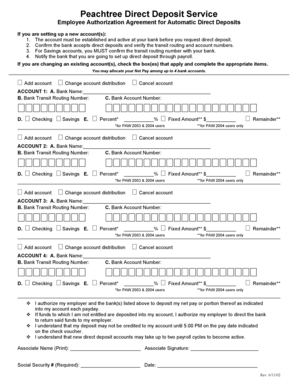
Get Setting Up Direct Deposit For Your Company - Sage 50 Accounting
How it works
-
Open form follow the instructions
-
Easily sign the form with your finger
-
Send filled & signed form or save
How to fill out the Setting Up Direct Deposit For Your Company - Sage 50 Accounting online
Setting up direct deposit is a convenient way to manage payroll for your company. This guide will walk you through the process of filling out the Setting Up Direct Deposit For Your Company form, ensuring that you complete each section accurately and efficiently.
Follow the steps to successfully complete the direct deposit form.
- Press the ‘Get Form’ button to obtain the document and open it for editing.
- Begin by ensuring that you have an active bank account established before initiating the direct deposit process.
- Confirm with your bank that they accept direct deposits. Verify the transit routing and account numbers for accuracy.
- For users setting up savings accounts, it is essential to confirm the transit routing number with your bank.
- Notify your bank about the upcoming direct deposit setup through your payroll system.
- If you are switching accounts, check the relevant boxes and fill in the necessary fields as required.
- In the first account section: Enter the bank name, transit routing number, account number, and select either checking or savings.
- Indicate how you would like your net pay allocated by entering a percentage or fixed amount in the specified fields.
- Repeat steps 7 and 8 for additional accounts if you wish to allocate your net pay among up to four accounts.
- Once all information is complete, review the authorization statement and provide your printed name, signature, Social Security number, and date.
- Finally, save the changes to the document, and you can choose to download, print, or share it as needed.
Complete your direct deposit setup online today to streamline your payroll process.
Click File then click Open and Open Company Data. Click Add Company and Connect to data from Sage Drive then click Next. Enter your Sage Account email address and password, then click Sign In. If prompted, enter the Captcha text then click Continue.
Industry-leading security and compliance
US Legal Forms protects your data by complying with industry-specific security standards.
-
In businnes since 199725+ years providing professional legal documents.
-
Accredited businessGuarantees that a business meets BBB accreditation standards in the US and Canada.
-
Secured by BraintreeValidated Level 1 PCI DSS compliant payment gateway that accepts most major credit and debit card brands from across the globe.


