Loading
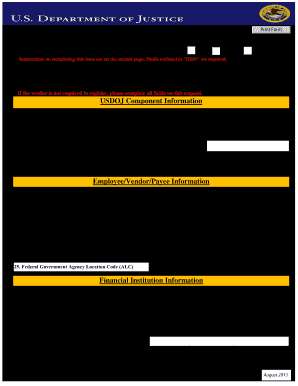
Get Ufms
How it works
-
Open form follow the instructions
-
Easily sign the form with your finger
-
Send filled & signed form or save
How to fill out the Ufms online
The Unified Financial Management System (UFMS) Vendor Request Form is a crucial document for vendors aiming to establish or update their information within the UFMS. This guide will provide you with a clear, step-by-step approach to successfully complete the form online.
Follow the steps to fill out the Ufms vendor request form online.
- Begin by selecting the ‘Get Form’ button to obtain the UFMS Vendor Request Form and access it for editing.
- In Box 1, indicate the type of request you are making by checking the appropriate box: 'New' for adding a new vendor, 'Update' for modifying an existing vendor, or 'Deactivate' for removing a vendor.
- In Box 2, specify whether the vendor is required to register in the Central Contractor Registration (CCR) by selecting 'Yes' or 'No.'
- If the answer to Box 2 is 'No,' provide the FAR exemption in Box 3 by selecting the corresponding exemption from the dropdown menu.
- Proceed to the USDOJ Component Information section. Fill in Box 4 with the date of the request, making sure to follow the required format (MM/DD/YYYY).
- Complete Box 5 by selecting the component submitting the vendor request from the dropdown list.
- Identify the contact person for this request in Box 6, and include their office phone number in Box 7.
- In Box 8, describe the purpose of the vendor request clearly and concisely.
- Select the UFMS security organization in Box 9, typically using 'Defaultorg' for standard vendors.
- In Box 10, select the vendor type from the dropdown options, ensuring it corresponds accurately to the nature of the vendor.
- If applicable, provide a component-specific justification in Box 11, especially if the security organization selected is not 'Defaultorg.'
- In Box 12, choose the default payment type defined for the vendor, usually 'CCD' unless specified otherwise.
- Select the prompt payment type in Box 13 that applies to this vendor.
- Moving on to the Vendor Information section, fill in Box 14 with the vendor's name as registered.
- Enter the DUNS Number in Box 15 if it is required for the vendor type.
- Box 16 requires you to input the vendor's EIN, SSN, or TIN.
- Provide the vendor's street address in Box 17 and Box 18 for city, state, and zip code.
- Include the vendor's country in Box 19, primarily 'US' unless it is foreign.
- Input the vendor's email address in Box 20 to enable disbursement notifications.
- Fill in the vendor's phone number in Box 21 and include a fax number in Box 22 if applicable.
- Identify the contact person in Box 23 using their name (Last, First, MI).
- In Box 24, enter the NCIC code if applicable for state or local vendors.
- Provide the Agency Location Code (ALC) in Box 25, ensuring it aligns with the federal agency framework.
- For Financial Institution Information, fill in Box 26 with the bank's name and address in Boxes 27-28.
- Box 30 requires the bank phone number, while Box 31 needs the ABA number.
- Enter the account number in Box 32 and specify the account type in Box 33.
- After completing the form, you can save your changes, download the document for your records, print it out, or opt to share it as needed.
Start completing your Ufms vendor request form online today!
Related links form
The Unified Financial Management System (UFMS) is the Department of Health and Human Service's integrated department-wide financial management system which supports all of PSC's Accounting Services and reporting.
Industry-leading security and compliance
US Legal Forms protects your data by complying with industry-specific security standards.
-
In businnes since 199725+ years providing professional legal documents.
-
Accredited businessGuarantees that a business meets BBB accreditation standards in the US and Canada.
-
Secured by BraintreeValidated Level 1 PCI DSS compliant payment gateway that accepts most major credit and debit card brands from across the globe.


