Loading
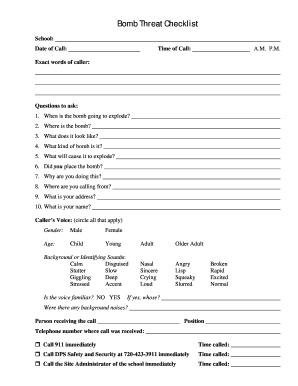
Get Dps Bomb Threat Checklist - Denver Public Schools - Static Dpsk12
How it works
-
Open form follow the instructions
-
Easily sign the form with your finger
-
Send filled & signed form or save
How to use or fill out the DPS Bomb Threat Checklist - Denver Public Schools - Static Dpsk12 online
The DPS Bomb Threat Checklist is a crucial tool for ensuring safety in Denver Public Schools. This guide provides a clear and comprehensive overview of how to accurately fill out the checklist online, helping users respond effectively to bomb threats.
Follow the steps to complete the checklist correctly.
- Click ‘Get Form’ button to access the checklist and open it in your preferred editor.
- Begin by filling in the 'School' field to specify which school the call was received for.
- Record the 'Date of Call' in the designated field to ensure accurate tracking of the incident.
- Capture the 'Time of Call' by selecting either A.M. or P.M. to indicate when the call was made.
- Document the 'Exact words of caller' in the provided space to maintain a precise record of the threat.
- Proceed to ask and record responses to the questions listed, such as 'When is the bomb going to explode?' and 'Where is the bomb?' Ensure to note all relevant answers.
- In the 'Caller’s Voice' section, circle all applicable descriptors that characterize the caller's voice, including gender and age.
- Confirm if the voice is familiar and, if so, specify whose voice it was.
- Note any background noises or identifying sounds that occurred during the call in the designated section.
- Identify the person receiving the call by filling out their position and the telephone number where the call was received.
- Immediately check the appropriate emergency response actions: Call 911, DPS Safety and Security, or the Site Administrator. Be sure to record each action's time.
- Once all information is entered, review the form for accuracy before saving your changes, downloading, printing, or sharing the completed checklist.
Complete the DPS Bomb Threat Checklist online to ensure safety in your school.
How to perform Factory Reset on Android smartphone? Tap Apps. Tap Settings. Tap Backup and reset. Tap Factory data reset. Tap Reset Device. Tap Erase Everything.
Industry-leading security and compliance
US Legal Forms protects your data by complying with industry-specific security standards.
-
In businnes since 199725+ years providing professional legal documents.
-
Accredited businessGuarantees that a business meets BBB accreditation standards in the US and Canada.
-
Secured by BraintreeValidated Level 1 PCI DSS compliant payment gateway that accepts most major credit and debit card brands from across the globe.


